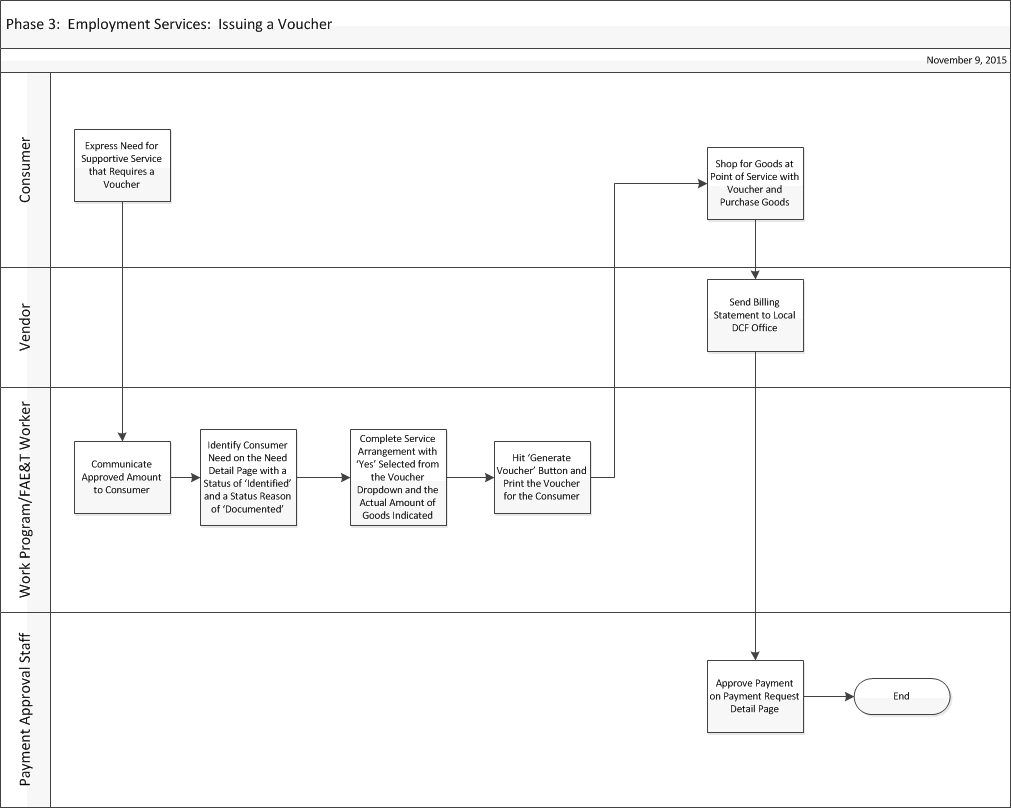
Select Services from Global Navigation. Select Supportive Services from Local Navigation. The Service Arrangements List page displays.
Click the appropriate Need Type hyperlink to access the Service Arrangement Detail page.
Click the Create Payment Request. The Payment Request Detail page displays.
Enter the amount in the Requested Amount field.
NOTE: The Service Month auto-populates with the current month and the user can manually change the service month if needed.
The Received Date auto-populates with the current date and the user can manually change the date using the <mm/dd/yyyy> format or the calendar icon if needed.
The Immediacy field auto-populates with Routine and the user can manually change this field, if needed.
Click the Save button. The Payment Request Detail page displays.
Click the Approve button. The Payment Request Detail page re-displays.
Click the Close button.
This business process flow shows the high level steps utilized to issue a voucher for Employment Services supportive services in KEES.
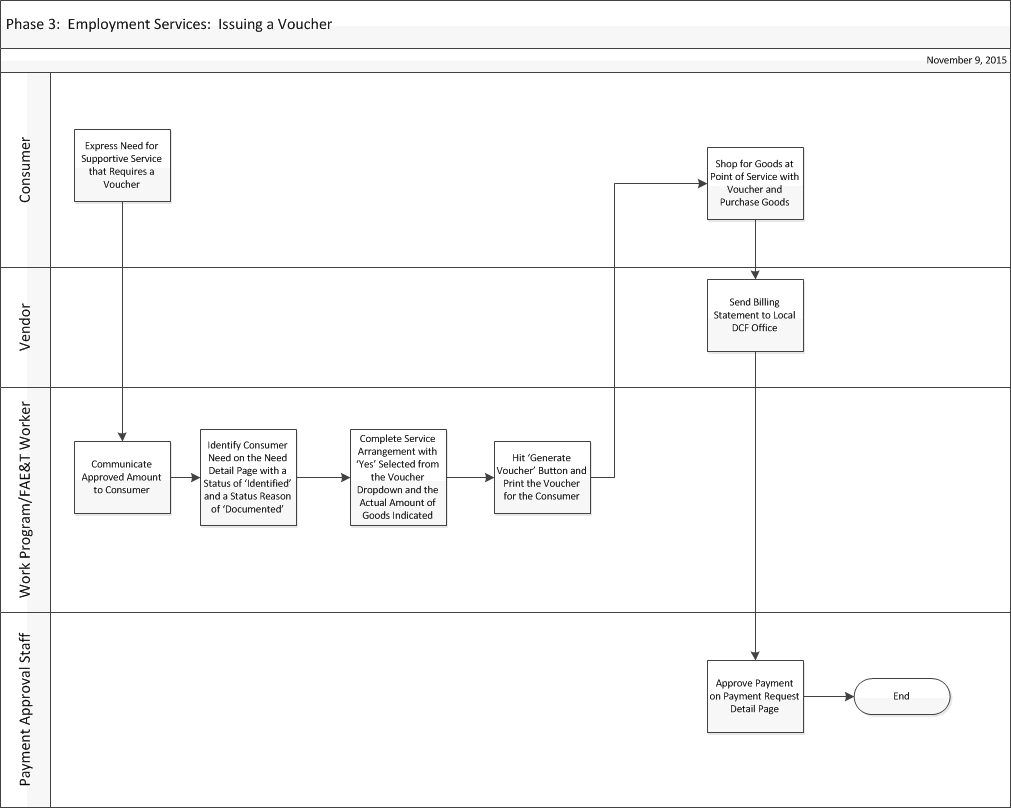
Discuss the request for supportive services with the consumer and communicate the approved amount.
Identify the consumer’s need on the Need Detail page with a status of Identified and a status reason of Documented.
Indicate the Need, Vendor, and Amount on the Service Arrangement Detail page. Select Yes from the Voucher drop-down menu.
Generate the Voucher for the consumer.
Receive bill from the Vendor after the consumer purchased their goods.
Approve the payment on the Payment Request Detail page.
All work is processed in KEES.
A consumer Need must be identified and indicated in KEES in order to complete a Service Arrangement and approve a Payment Request.
If a receipt is received for more than the original voucher amount, payment staff can issue an additional payment for the difference or remove the original service arrangement and create a new one for the full receipt amount, if appropriate.