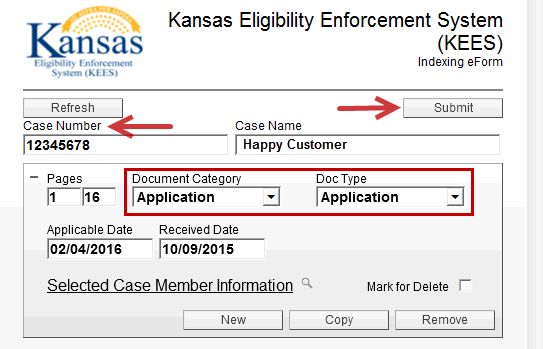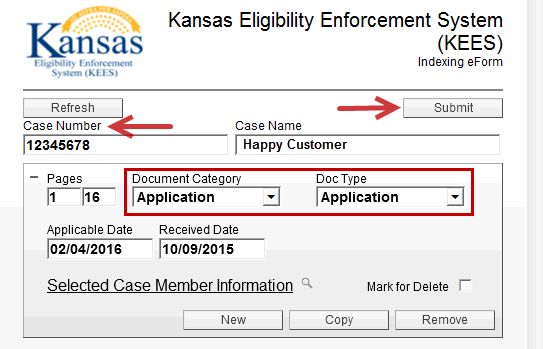
To index the application and supporting documents to a case when an application is received and the program already has an e-App In Progress or Pending.
Access the case through Person Search or enter the Case Number in the quick search field from Task Navigation and click Go. The Case Summary page displays.
NOTE: Ensure you are in the context of a case and on the KEES Case Summary page in order to auto-populate the Case Number and the Case Name in the following steps. Do NOT minimize the KEES Case Summary page. ImageNow is not able to read the IP Address if the page is minimized and an error displays.
Open the Application in the Perceptive Content Viewer.
Press the F12 key. The KEES Indexing eForm displays.
Enter the Case Number and press the Tab key. The Case Name auto-populates.
Select Application from the Document Category drop-down menu.
Select Application from the Doc Type drop-down menu.
Click the Submit button.
Click OK on the Reindex confirmation prompt.
Repeat these steps for all supporting documents. Match the Doc Type to the Document Category that is displayed.