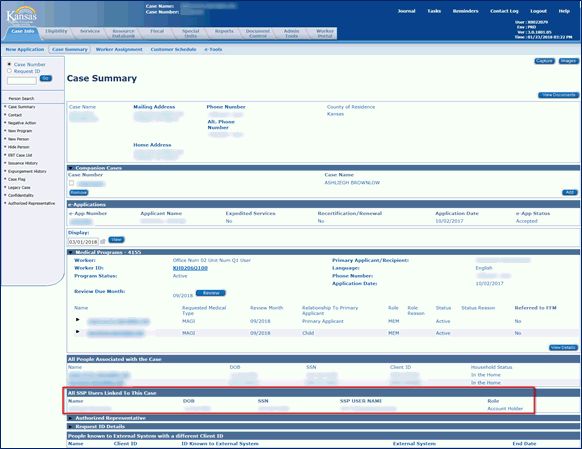
KEES Availability this Weekend
Saturday 1/27: 8am-8pm
Sunday 1/28: 1pm-6pm
SSP Account Linked to the Wrong Case
When linking an SSP e-Application to a case number through registration, SSP accounts are automatically linked to the case number. This is important because if staff link the e-App to the wrong case number, relinking the e-App to the correct case number will not move the SSP account that has also been linked to the wrong case. This creates the potential for a possible HIPAA violation, as leaving the SSP account linked to the wrong case will grant the wrong consumer access to case information that does not belong to them.
Therefore, when relinking the e-App to the correct case, staff should also review the “All SSP Users Linked to This Case” section of the Case Summary page to determine if the SSP account linked to the case is correct. If it needs to be removed staff will need to submit a ticket to the KEES Help Desk to have the SSP account delinked from the wrong case number.
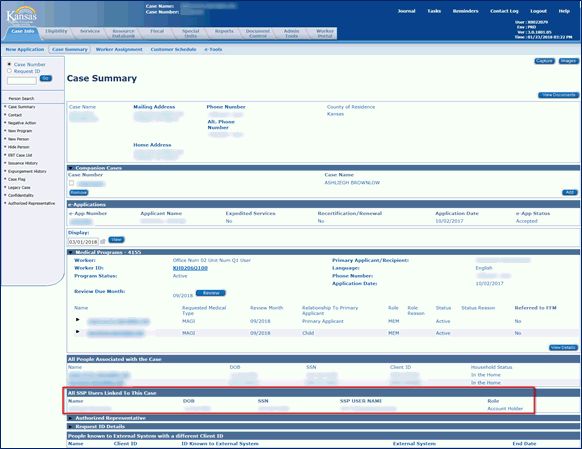
Copy Functionality
Copy functionality exists on the Income Amount Detail page and the Child Schedule Detail page. This functionality can be used when Child Support or a School Schedule applies to more than 1 child on the same program block.
Child Support: If the support is for more than one person select the Number of Children from the Divisor drop-down menu. Click the Copy button after entering all other necessary data to capture the income for other children. See Income from Child/Spousal Support – Non Medical in the Non-Medical User Manual for detailed steps.
Child Schedule: Save and Copy on the Child Schedule Detail page creates a copy of the schedule and can be used when there is more than one child in the family with the same schedule. See Adding a School Schedule for Child(ren) in the Non-Medical User Manual for detailed steps.
Manual EDBC
Underpayments need to be applied as appropriate to programs that were processed by mistake with the incorrect Beginning Date of Aid. Once an application is processed, the only way to give the consumer additional benefits due to an incorrect proration date is through Manual EDBC. Staff need to create an off system budget and issue the underpayment through Manual EDBC. The User Manual will be updated to reflect this scenario. See Manual EDBC found under EDBC – Non-Medical in the KEES User Manual for detailed steps.
Viewing Historical Records
KEES allows the user to view records from a specific date range of history on most data collection List pages. It may also be necessary to expand the date range in the Journal and on the Distributed Documents Search page to view a complete history of information.
From the Search Results Summary section of a List page:
Enter the first day KEES should return in the From field using the <mm/dd/yyy> format or the calendar icon.
Enter the last day KEES should return in the To field, using the <mm/dd/yyy> format or the calendar icon.
Click the View button. Data records matching the date range entered display.
Non-Medical Processing Deadlines
DCF 2018 Processing Deadlines can be found on the DCF Intranet under Policy and Procedures.
Call Center Phone Number: 844-723-5337
KEES Tier 1 (Access Issues Only)
KEES Repository KEES Medical User Manual KEES Non-Medical User Manual