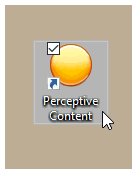
If not in the office, make certain you are connected to the VPN.
All steps for Perceptive Content Connection Profile Instructions must be followed in order:
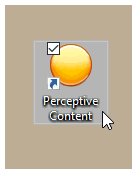
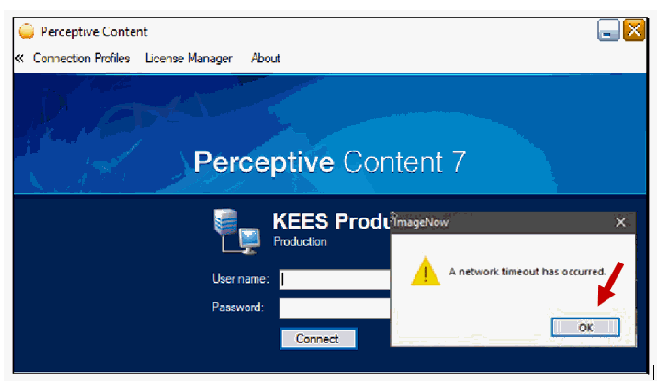
Choose Connection Profiles and Edit connection profiles.
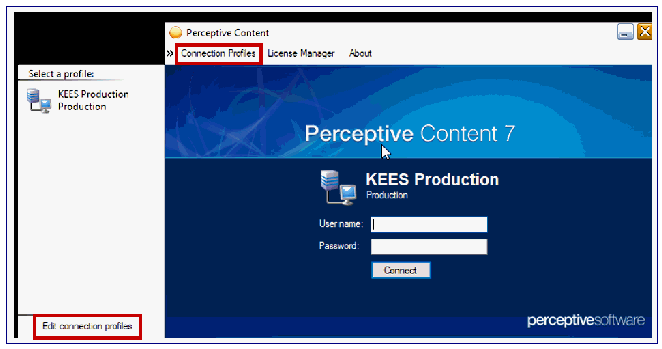
Make certain KEES Production is highlighted and choose Delete.
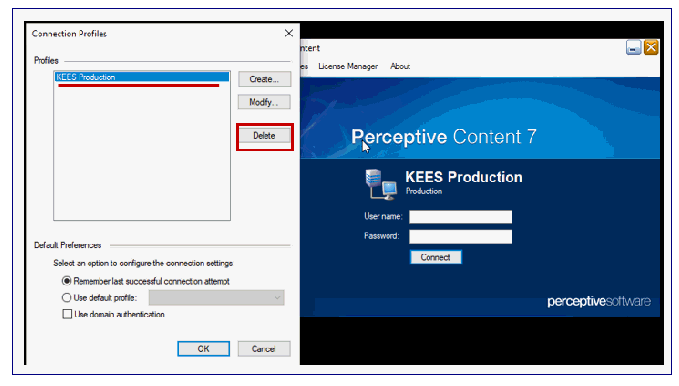
Select Yes you are sure you want to delete.
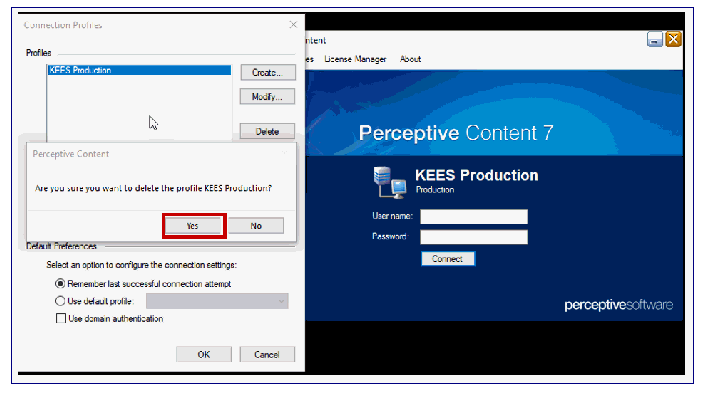
Choose Create to create a new connection profile.
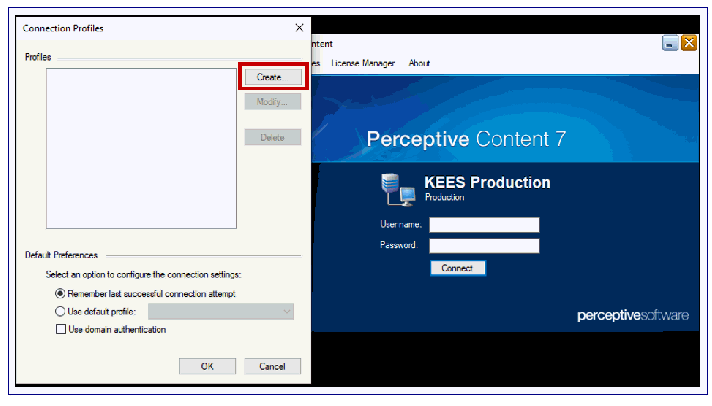
Enter the text below in the fields:
Name: KEES Perceptive Content
Server ID: OKEESWAPP_P01.kees.ecm
Server Type: Production
Port Number: 6000
And click OK.
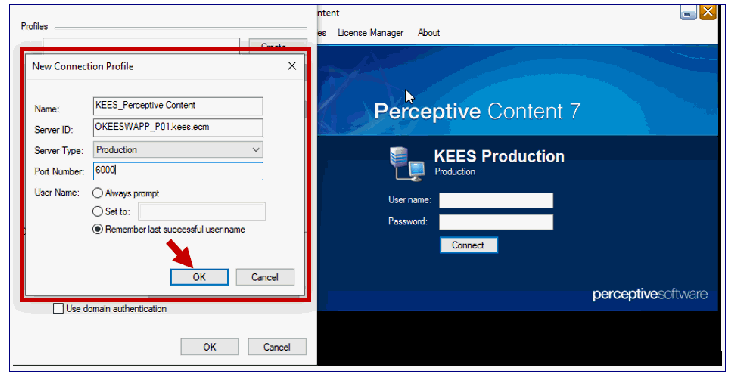
If you see the newly created Profile, KEES Perceptive Content, choose OK.
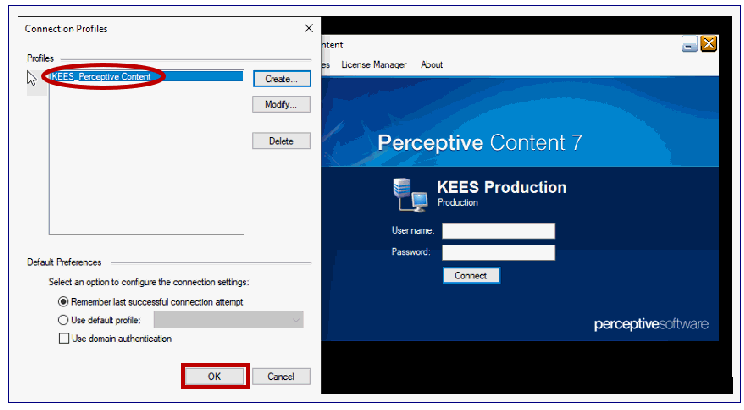
Enter User Name and Password and choose Connect.
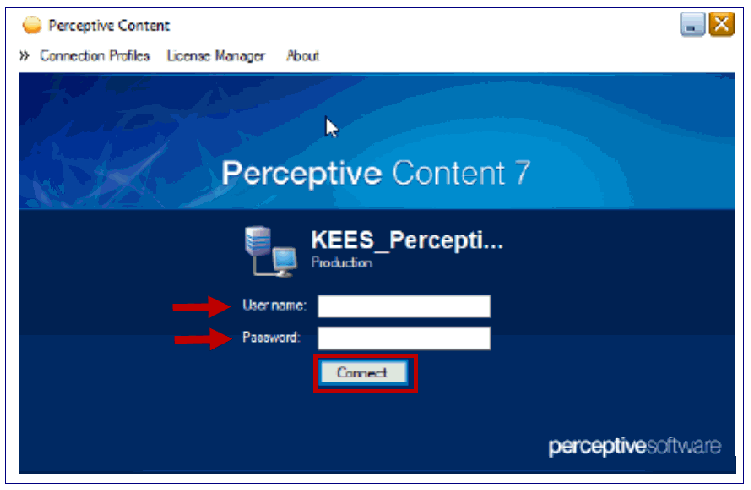
You should now see your new Perceptive Content Toolbar.

If you are not able to successfully install using these instructions, please create an EBIT ticket using the email address EBITSM@ks.gov with subject line of Attention: KEES Image Now Issue.