If not in the office, make certain you are connected to the VPN.
All steps for ImageNow 6.7 must be followed in order:
On your desktop, you’ll see an ImageNow 6.6 icon.
![]()
From the Start menu type software center and launch:
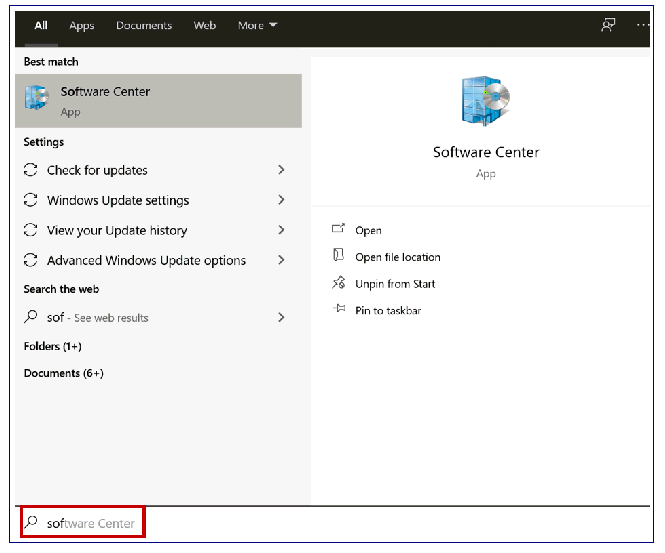
You’ll see two client installs. Choose ImageNow Client 6.7.
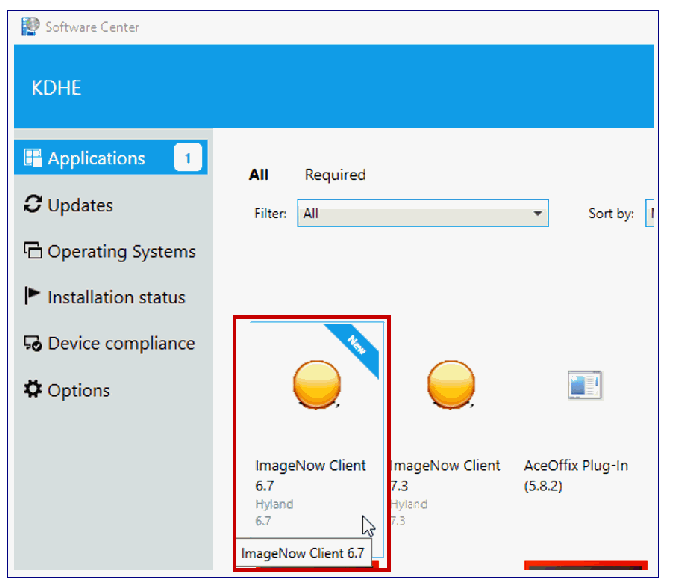
Choose Install.
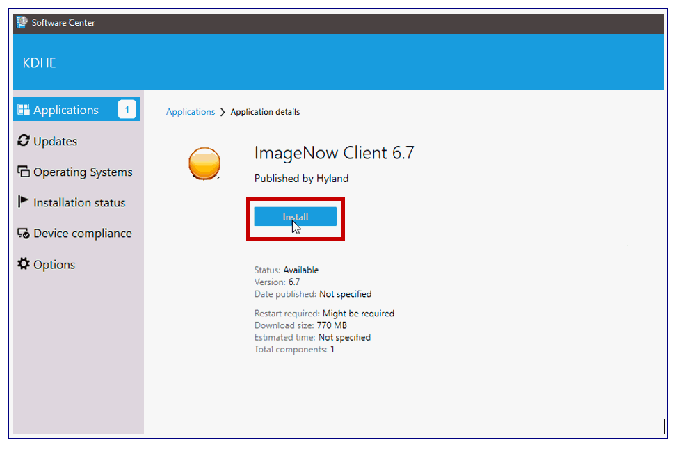
When this window pops open, click OK.
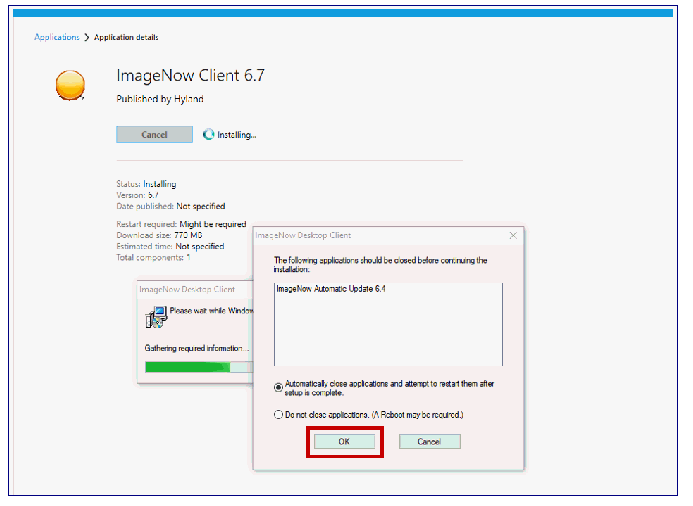
If you receive this message, if you are working from home, make certain you are on the VPN . If on the VPN (or in the office) try starting the application again until Install begins.
![]()
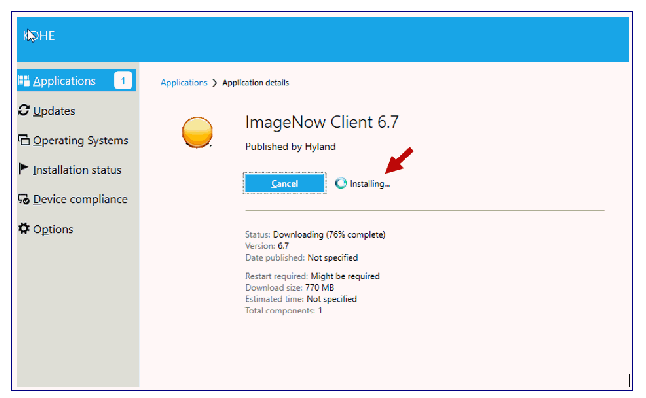
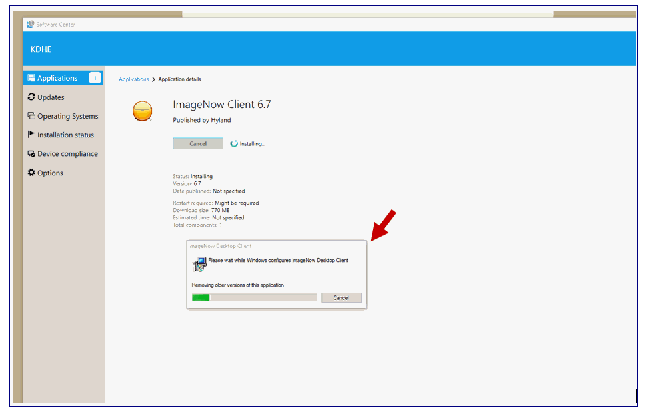
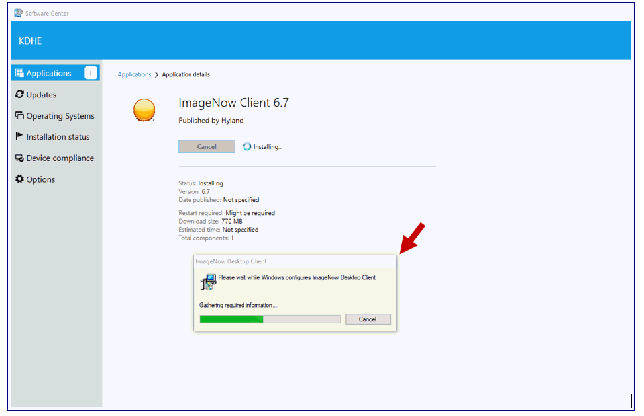
If this window pops up, choose Retry and it will continue.
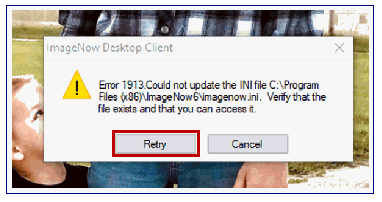
If this window pops up, and you have software open, it will prompt you to close the app before continuing. Just click OK to continue.
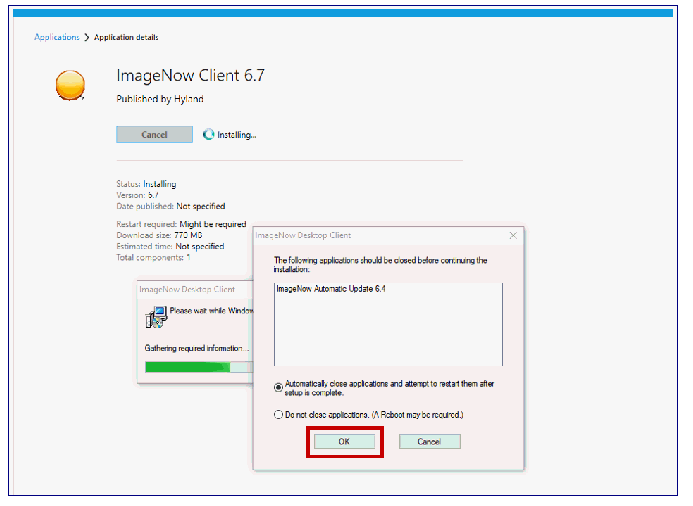
When you receive this window click OK.
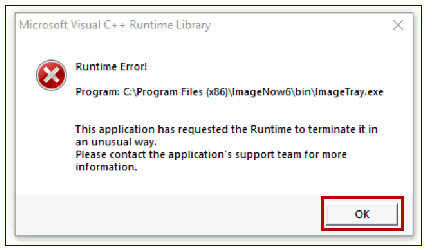
If you ’d like to ensure it is installed correctly, you can launch the icon on your desktop.
![]()
It's OK if you receive this error. Choose OK.
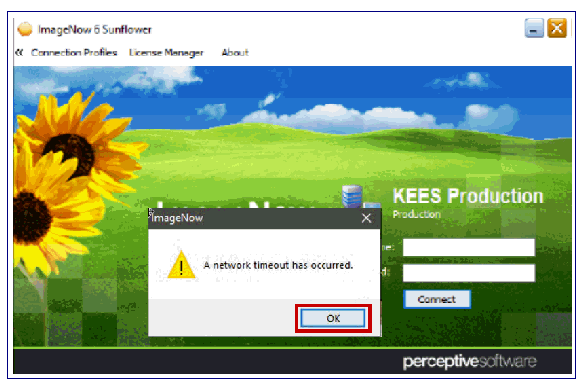
Next, choose About from the control menu at the top.
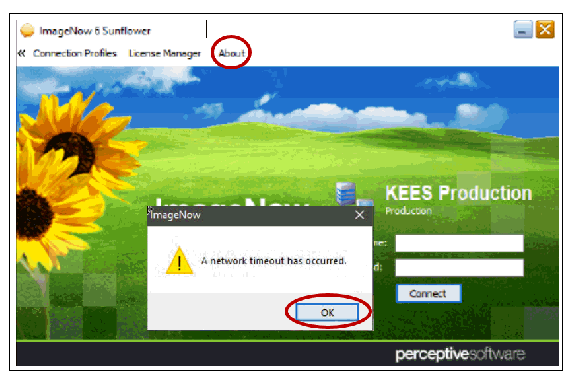
If it's installed correctly, this screen displays showing ImageNow Client 6.7.
