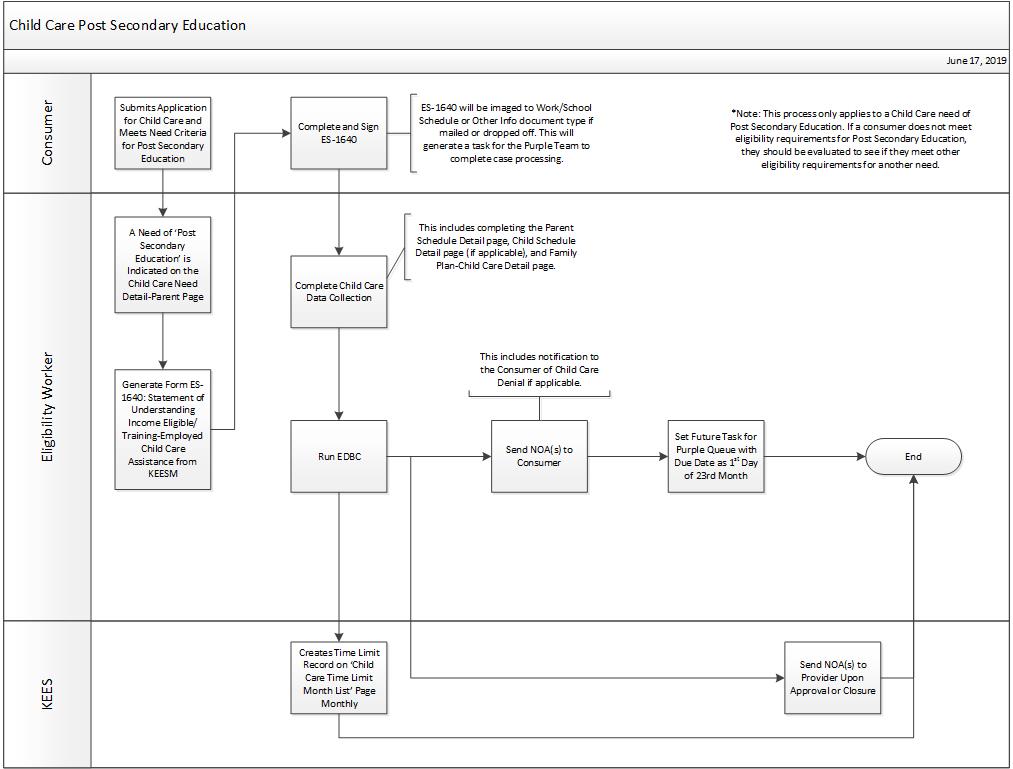
The Time Limit Summary page allows workers to view and/or add details on Child Care time limits for post-secondary education.
Manually Adding Child Care Months
Child Care (CC) Post-Secondary Education Process
NOTE: KEES records any child care months with a parent need reason of Post-Secondary Education on the Time Limit Summary page through a monthly batch process. Post-Secondary Education child care benefits that were received prior to KEES do not display on the Time Limit Summary page, unless they are manually added.
In certain situations it may be necessary to exempt a child care month from the time limit total.
This business process flow shows the high level steps utilized to process a Child Care Plan for Post-Secondary Education.
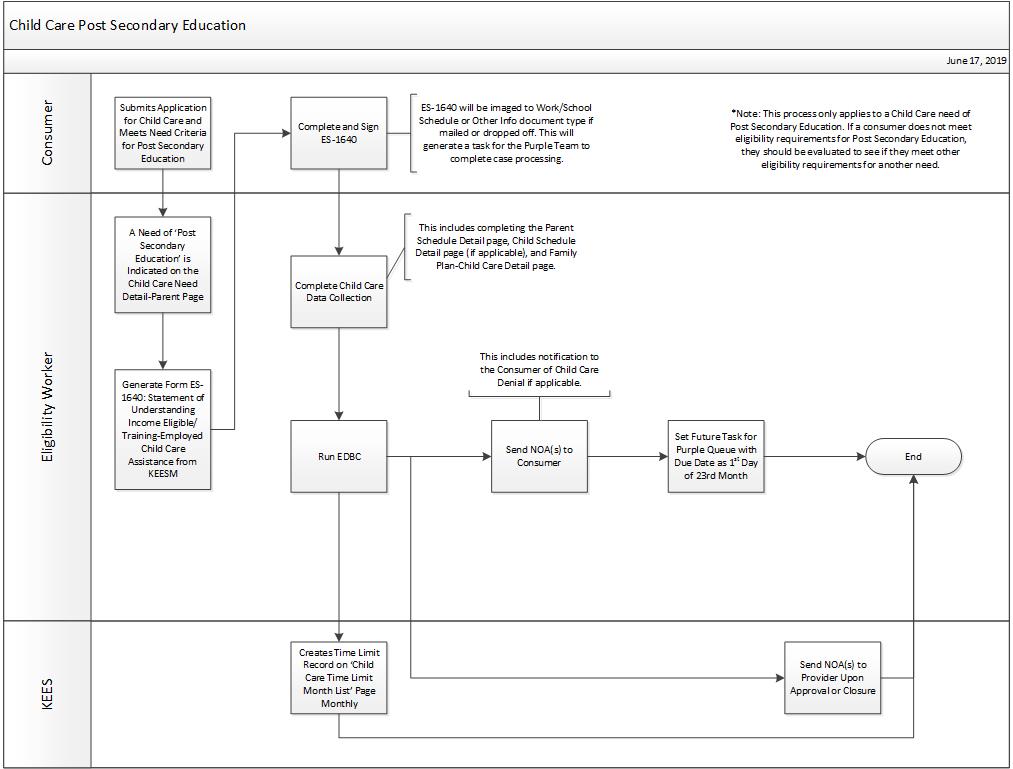
Red, Blue or Purple Team:
Consumer submits a Child Care application that meets the criteria to qualify for Post Secondary Education Child Care.
On the Child Care Need Detail – Parent page, create a need of Post Secondary Education.
Generate the ES-1640: Statement of Understanding Income Eligible/Training-Employed Child Care Assistance form from Distributed Documents.
NOTE: This form can be Save and Printed Locally for lobby applications or Save and Printed Centrally for non-lobby applications.
Consumer:
Complete and Sign the ES-1640
Imager:
Image the supporting document to the Work/School Schedule or Other Info document type. This generates a task for the Purple team.
Purple:
Complete all necessary data collection to determine eligibility.
Run EDBC
Upon approval, KEES creates a time limit record on the Child Care Time Limit Month list page.
Send NOA(s) to consumer, including notification if the consumer was denied.
KEES sends the provider NOA(s) upon approval or closure.
Set a future task for the Purple queue with a due date of the 1st day of the 23rd month.
Once the time limit has been reached, the following steps apply
Purple:
Complete the 1640a: Educational Plan Completion Tracking, Print to ImageNow and send a manual task to DCF Administration using the following information:
Due Date: Set for 10 days
Received Date: Task Creation Date
Region: DCF Central Office
Location: Kansas Department for Children and Families – Central Office
Queue: DCF Central Office
Task: Follow Up Needed
Task Details: Post-Secondary Education 24 Month Time Limit Reached on Child Care Program for <insert consumer’s name>.
Determine if the consumer is eligible for other child care needs, if not than close the Child Care program using the negative action of Time Limit 24 Months, run EDBC and send NOA(s).
Sending a NOA to the consumer includes notification of a denial if applicable.
Completing Child Care Data Collection includes: Parent Schedule Detail page, Child Schedule Detail page (if applicable), Family Plan – Child Care Detail page.