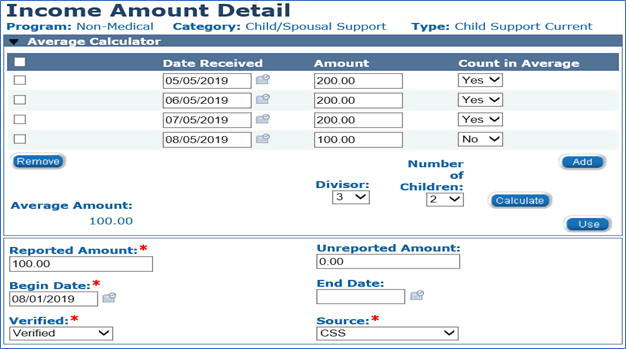
Use the Average Calculator to prospectively budget income from child/spousal support. For instructions on adding child support income for other Non-Medical programs see Income from Child/Spousal Support - Non-Medical.
NOTE: One child support record should be added per child and per child support order.
For the TANF application month enter the actual monetary portion applicable to the child in the Average Calculator for child support received.
Example: 2 children on a TANF application 08/07/2019 and a total of $200 of child support was received on 08/05/2019. On the Average Calculator a record should be added of $100 for each child for the application month.
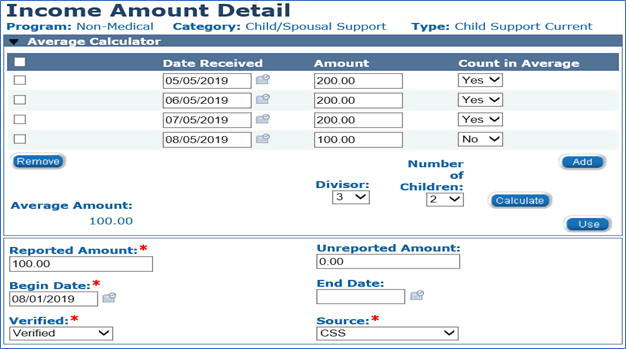
a. If using an average of 3 months or greater:
· In the Average Calculator, enter the Date Received using the <mm/dd/yyyy> format or the calendar icon.
· Enter the Amount of child support received.
· For the Count in Average column, if any amounts are not representative and should not be included in the calculation, select No from the drop-down menu. Otherwise, leave the value defaulted to Yes.
· To record multiple support amounts, click the Add button to create an additional support value in the Average Calculator.
· After entering the child support received in the monthly average, it is necessary to enter the child support that has already been received for the application month in the Average Calculator.
o Enter the Date Received and Amount of child support received for the application month(s).
o Select No from the Count in Average drop-down menu, to keep payments received in the application month from counting in the prospective amount.
o To enter more than one payment received in the application month click the Add button. Enter all payment amounts received in the application month.
· When all payment/check amounts have been entered, select a Divisor of 3 based on a 3 month average or select a number equivalent to the months represented. Child support received semi-annually, select a Divisor of 6; child support received annually, select a Divisor of 12.
· If the support is for more than one person, select the Number of Children from the drop-down menu.
· Click the Calculate button.
· Click the Use button. The calculated prospective child support average amount populates in the Reported Amount field.
b. If using a court ordered amount or less than a three-month average:
· Enter the monthly amount in the Reported Amount field
· Enter the child support that has already been received for the application month(s) in the Average Calculator.
o Enter the Date Received and Amount of child support received for the application month.
o To enter more than one payment received in the application month click the Add button. Enter all payment amounts received in the application month.
NOTE: If modifying an existing child support record, the Effective Dating Confirmation List page displays. The Effective Dating Confirmation List page shows any previous record's Begin and End Date, as well as the Begin Date for the new income information. Review the information for accuracy. If all date information is correct, click the Save button. The Income Detail page displays.
NOTE: If the calculator is being used for child support income and there is more than one child on the record, the record can be copied to capture income for the other child(ren) by selecting the Copy button.