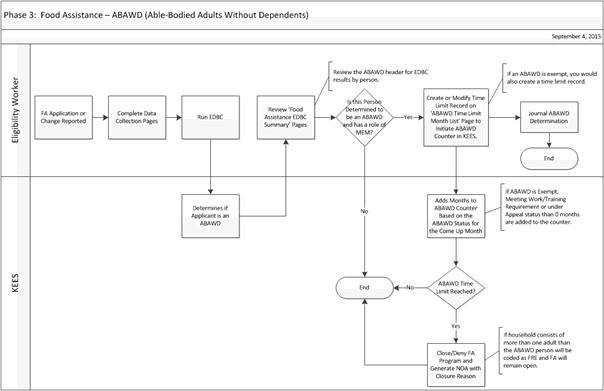
Change a Consumer’s ABAWD Status
Select Eligibility from Global Navigation. Select Customer Information from Local Navigation. Select Time Limits from Task Navigation. The Time Limit Summary page displays.
Click the Add button for the ABAWD section of the page. The ABAWD Time Limit Month List page displays.
Select the consumer from the Name drop-down menu.
Enter the Begin Month using the <mm/yyyy> format or the calendar icon. Select the first ABAWD month from the Begin Month drop-down. The End Month auto-populates.
Click the Save button. The ABAWD Time Limit Month List page displays.
NOTE: Once the user saves the page, KEES updates the ABAWD Time Limit List to the corresponding 36-month period based on the first ABAWD month selected.
Click the Edit button. The Add Months block displays.
Select the Begin Month of the first full month of the benefits (first ABAWD month) under the Add Months block using the <mm/yyyy> format or the calendar icon.
Enter the End Month of the first full month of benefits using the <mm/yyyy> format or the calendar icon.
Select a Status. Then click the Add button.
Click the Close button. The Time Limit Summary page displays.
NOTE: ABAWD not meeting work requirements the user must create a Time Limit Record the first full month of Food Assistance benefits through the come-up month.
NOTE: ABAWD exempt or meeting work requirements the user must create a Time Limit Record the first full month of Food Assistance benefits and each month until the next IR or Review month.
At IR or Review continue the same process. If an ABAWD continues to be Exempt or Meeting work requirements enter a Status for each month until the next IR or Review.
Select Eligibility from Global Navigation. Select Customer Information from Local Navigation. Select Time Limits from Task Navigation. The Time Limit Summary page displays.
Select the check box for the consumer name.
Click the Remove button.
Select the Edit button for the consumer name. The ABAWD Time Limit Month List page displays.
Select the check box for the ABAWD month to remove.
Click the Remove button.
Select Eligibility from Global Navigation. Select Customer Information from Local Navigation. Select Time Limits from Task Navigation. The Time Limit Summary page displays.
Click the Edit button in the ABAWD section of the page for the ABAWD person with the change in status. The ABAWD Time Limit Month List page displays.
Select the Begin Month the month of the new status under the Add Months block using the <mm/yyyy> format or the calendar icon.
Enter the End Month of the new status using the <mm/yyyy> format or the calendar icon.
Select a Status. Then click the Add button.
Click the Save button. The ABAWD Time Limit Month List displays in View mode.
Click the Close button. The Time Limit Summary page displays.
NOTE: If the user must change the status of a month that already exists on the page, the user can overlay the month by following the steps above or select the check box and click the Remove button to remove the existing month and create a new month using the steps listed above.
If a consumer is eligible for an Extension after receiving three ABAWD months, the user must enter the first (prorated) month with a Status of Met work/training requirement. The first full month of benefits should be recorded with a Status of Extension. This process is necessary to prevent the first prorated ABAWD extension month from being counted as one of the three extension months.
Select Eligibility from Global Navigation. Select Customer Information from Local Navigation. Select Time Limits from Task Navigation. The Time Limit Summary page displays.
Click the Edit button for the consumer qualifying for the Extension. The ABAWD Time Limit Month List page displays.
Select the Begin Month of the prorated month under the Add Months block using the <mm/yyyy> format or the calendar icon.
Enter the End Month of the prorated month using the <mm/yyyy> format or the calendar icon.
Select a Status of Met work/training requirement. Then click the Add button.
Under the Add Months block select the Begin Month of the first full month of the Extension benefits using the <mm/yyyy> format or the calendar icon.
Enter the End Month of the first full month of Extension benefits using the <mm/yyyy> format or the calendar icon.
Select a Status of Extension. Then click the Save button.
Click the Close button. The Time Limit Summary page displays.
NOTE: If the first month of the Extension benefits is not prorated, then the first month of the Extension should have a Status of Extension.
If a consumer is determined to be an ABAWD, the user must create a Time Limit Record for all ABAWD. This should be the first full month of Food Assistance benefits. KEES requires an ABAWD Time Limit Record to start tracking if an ABAWD is exempt, meeting work requirements, or not meeting work requirements and has received 3 months of benefits.
ABAWD not meeting work requirements the user must create a Time Limit Record the first full month of Food Assistance benefits. If the first full month of benefits is before the current calendar month the user needs to create an ABAWD record for each month through the current calendar month. Any ABAWD months occurring in a future month are created by a batch. KEES discontinues Food Assistance when the ABAWD time limit has been reached. If the household consists of more than one adult, the ABAWD member is coded as FRE and Food Assistance remains open.
ABAWD exempt or meeting work requirements the user must create a Time Limit Record the first full month of Food Assistance benefits and each month until the next IR or Review month.
NOTE: When an ABAWD has received 3 ABAWD months of Food Assistance prior to applying for benefits an ABAWD Time Limit record must be entered for the pro-rated month if you want to approve benefits.
This business process flow shows the high-level steps utilized to process a Food Assistance application with an ABAWD member.
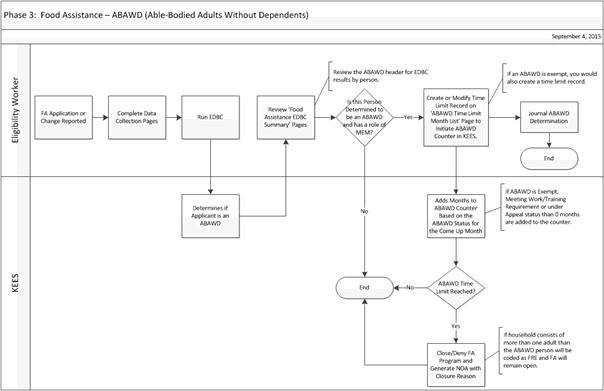
Process the Food Assistance application by completing all data collection pages and running EDBC. KEES determines if there is an ABAWD member. Review the Food Assistance EDBC Summary page for the results. Accept and Save the EDBC results if appropriate.
If there is an ABAWD member on the EDBC Summary page then create a time limit record see Add an ABAWD Record.
NOTE: This step can be done prior to running EDBC if the consumer is already known to be an ABAWD.
Send appropriate notification to the consumer and Journal all case action.
NOTE: An ABAWD Time Limit Record must be completed for KEES to produce a NOA with ABAWD benefit information.
KEES preliminarily determines if an applicant is an ABAWD based on the following:
The person is age 18-54 for the whole month
Is not disabled at any point during the benefit month (medical condition)
There is not a person under the age of 18 on Food Assistance
KEES tracks ABAWD time limits and automatically closes Food Assistance or automatically updates Food Assistance participation appropriately when time limits are reached.
The Food Assistance EDBC Summary page displays ABAWD member determinations within the Program Configuration section on the page.
The ABAWD Counter can be viewed from the Time Limit Summary page or the Person View page.
0 months are added to the ABAWD counter if an ABAWD is exempt, meeting work/training requirements, or under appeal status.
If a household consists of more than one adult when an ABAWD member’s time limits are reached, the ABAWD member is coded as FRE. Food Assistance remains active and the appropriate change notice is sent.
Without a Time Limit record the EDBC Batch will Discontinue the case if the ABAWD had previously received their 3 ABAWD months.
If there is Not an ABAWD record entered KEES will determine the ABAWD is not Exempt or Meeting Work Requirements and add months (not meeting work requirements) to the ABAWD 3 months of eligibility.
Months of ABAWD participation in another State count against the 3 month limit in Kansas, Add these months to the ABAWD Time Limit Month List.
KEES automatically adds months to the ABAWD Counter only when the ABAWD is not meeting work requirements.
If a change is made to a case that results in a change to a program person’s ABAWD determination, the case worker needs to validate the ABAWD record information for the current month and Run EDBC. Please see the following example:
Sarah is an ABAWD, but a child moves into her household on May 15th. The ABAWD batch in KEES already ran on May 10th, creating a June ABAWD Time Limit record for Sarah. The worker needs to remove that record.
Set a future task when a household includes a child that will make an entire household ABAWD the month they turn 18 to create an ABAWD time limit record. For example, an 18-year-old child enrolled in high school but is truant.
Use the following criteria when setting the task:
Due Date: 1st day of the month in which the child turns 18 years old
Receive Date: Date of Task Creation
Region: Select Regional Office Location
Location: Select Office Location
Drop-down values on the ABAWD Time Limit Month List page include:
Appeal
Extension
Did not meet work/training requirement
Exempt from work/training requirement
Alcohol or drug treatment program
Care of incapacitated FA household member
Homeless
In Foster Care at 18
Pregnant
Receiving unemployment compensation
Student
Veteran
Met work/training requirement