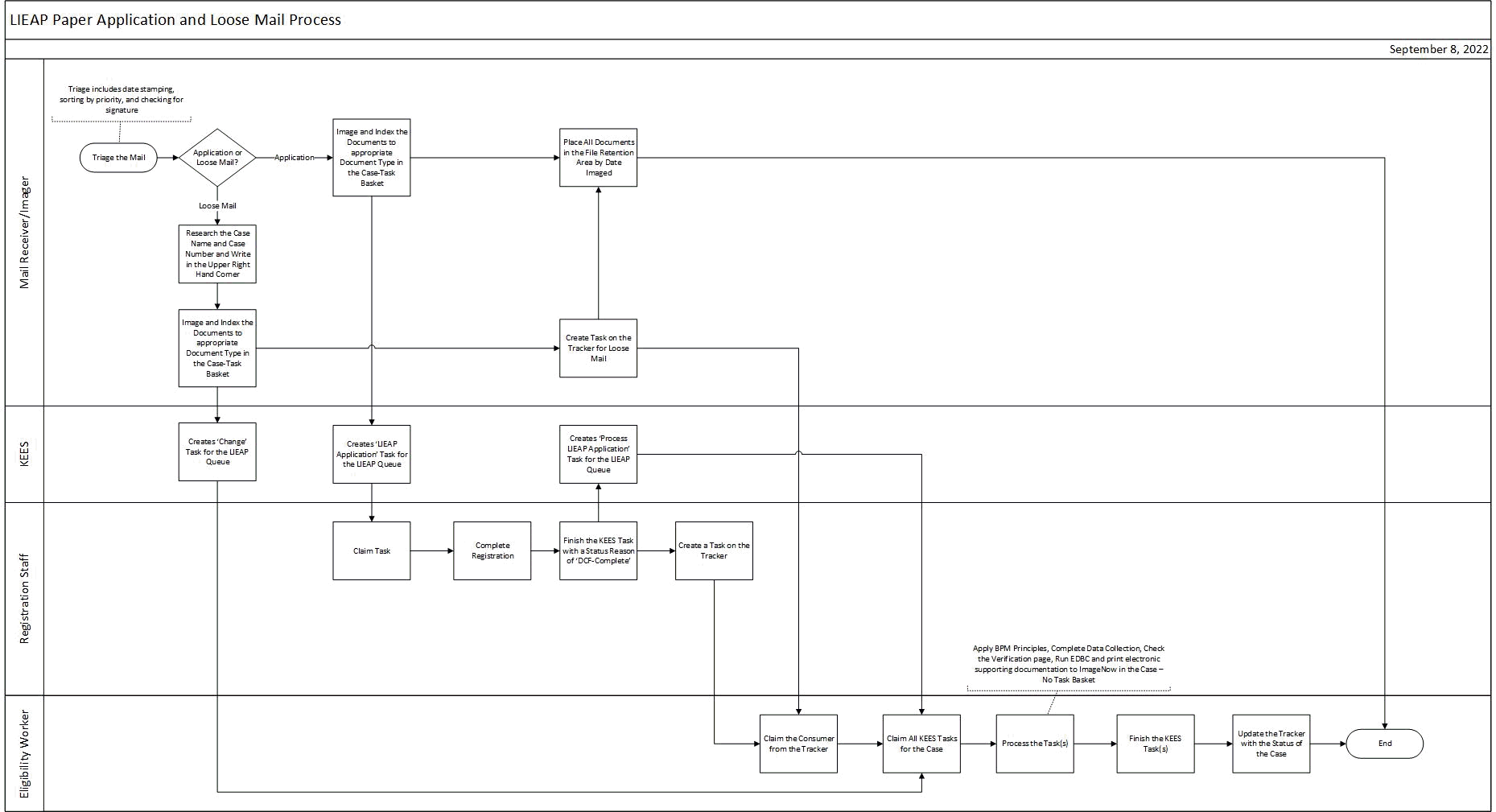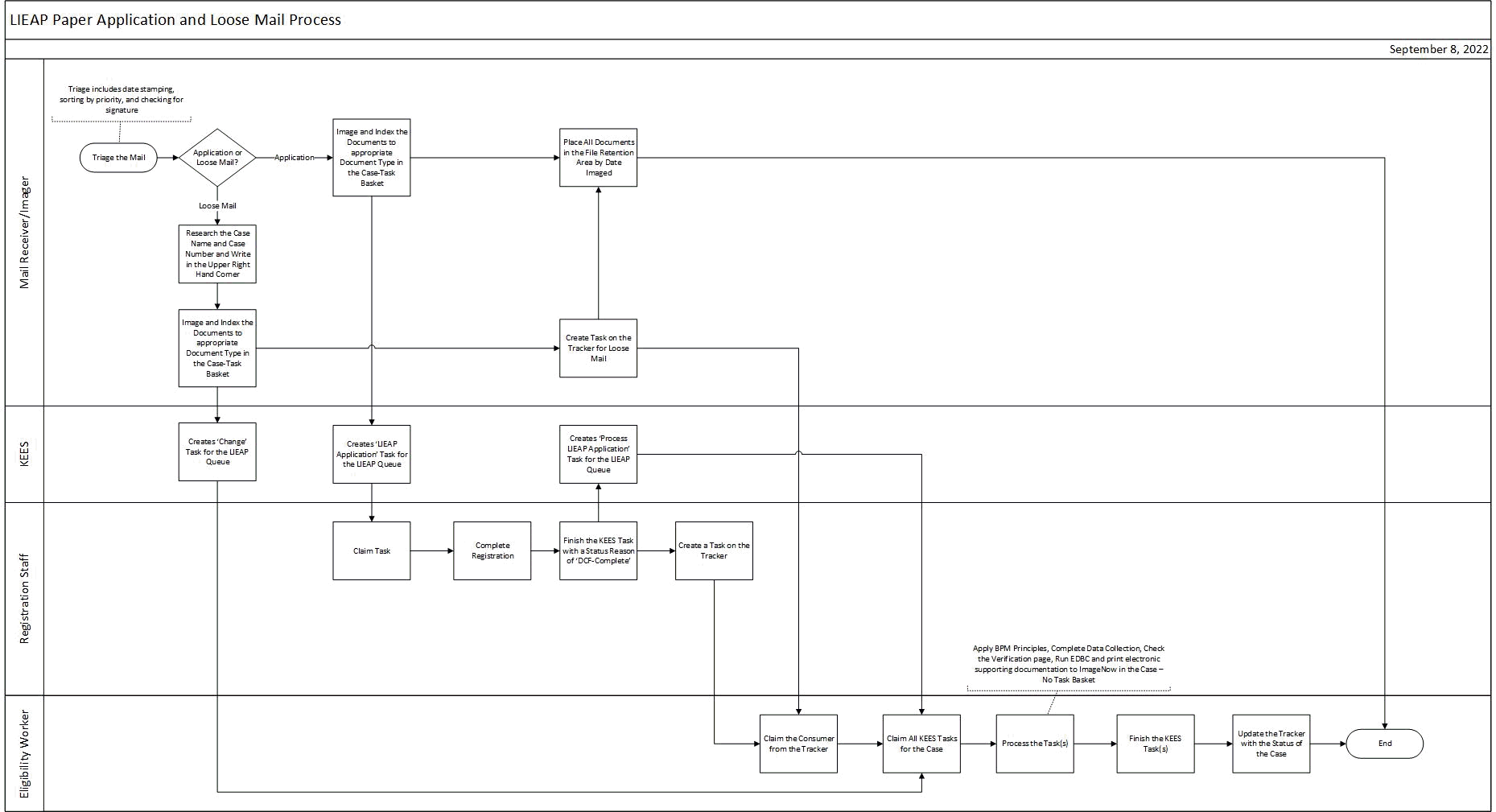LIEAP Paper Application-Loose Mail Process
This business process flow shows the high level steps utilized to process a LIEAP Application or Loose Mail in KEES. Loose mail is defined as a change or verification document that is submitted separate from an application.
Business Process Diagram
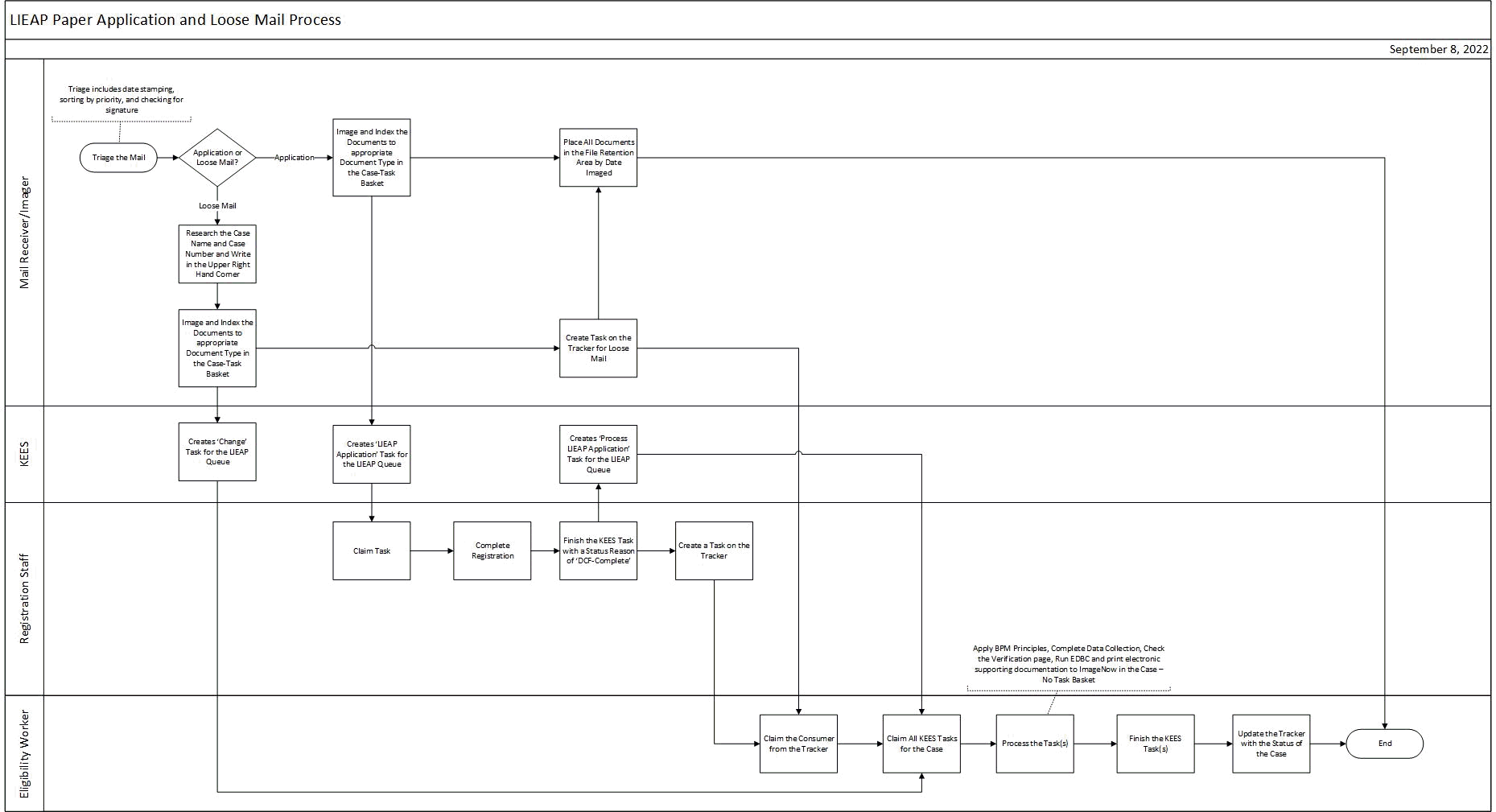
Business Process Steps
Mail Receiver/Imager:
- Triage the mail
-
- Date Stamp all documents that have appropriate signatures
- Sort all documents into their appropriate areas
NOTE: All supporting documentation should be kept with the associated Application
-
- LIEAP Expedited 18 Hour Applications with or without a barcode
- LIEAP Expedited 48 Hour Applications with or without a barcode
- Applications (Non-Priority) with a barcode
- Applications (Non-Priority) without a barcode
- Loose Mail
- Returned Mail
- Unsigned Applications
- Applications Received Outside of the Season
- Prepare documents for Imaging
-
- Separate Applications, remove staples, paper clips or any other objects that could get caught in the scanner
- Image and Index documents by priority using the guidance below to generate a task.
NOTE: If imaging emailed information, use the ImageNow Printer functionality with the guidance below to image the information.
- LIEAP Expedited 18 Hour Applications with or without a barcode
-
- Application Plan: KEES New Application(s)
- Basket: Application
- Document Type for Application: LIEAP Expedited 18 Hour Application
- Document Type(s) for Supporting Documents: See DCF Imaged Forms Desk Aid
- LIEAP Expedited 48 Hour Applications with or without a barcode
-
- Application Plan: KEES New Application(s)
- Basket: Application
- Document Type for Application: LIEAP Expedited 48 Hour Application
- Document Type(s) for Supporting Documents: See DCF Imaged Forms Desk Aid
- Applications (Non-Priority) without a Barcode
-
- Application Plan: KEES New Application(s)
- Basket: Application
- Document Type for Application: LIEAP Application
- Document Type(s) for Supporting Documents: See DCF Imaged Forms Desk Aid
- Applications (Non-Priority) with a Barcode
-
- Application Plan: Barcoded Documents
- Basket: Case-Task
- Document Type for Application: Barcoded Document
- Document Type(s) for Supporting Documents: See DCF Imaged Forms Desk Aid
- Loose Mail
NOTE: Research Case Name and Case Number and write in the upper right hand corner
-
If an entry for a consumer exists on the tracker, edit the entry to include the information received. If an entry does not exist, create one. See the LIEAP Procedural Manual for more information.
NOTE: Place the Office Location in the First Name and the Last Name fields as well as the term Unknown LIEAP in the First Name and/or Last Name field if the name is unknown. For example, Office Location is Topeka, Last Name is Smith, and First Name is Unknown LIEAP. This should be entered as Topeka Unknown LIEAP Topeka Smith.
- Place all documents in the file retention area by date imaged.
Registration:
- Access the Task Inventory page to select the task and click the Claim button to claim the task from the LIEAP queue. Task Names include:
-
- LIEAP Application
- LIEAP Exp 18 Hr App
- LIEAP Exp 48 Hr App
NOTE: Only claim one task at a time.
- Navigate back to the KEES home page after the task has been claimed.
- Click on the task name hyperlink from the Task Portlet.
-
- This places the application ID in the background session.
- Register the application in KEES. This includes updating the address if needed.
- After registration is complete, click on the Re-Index Documents button on the Case Summary page.
-
- This will re-index all images associated to the LIEAP Application task and re-assign the task to the case.
- Finish the task with a status reason of DCF-Complete and click the Complete button to automatically generate a downstream task for the Eligibility Worker.
- Create a task on the Tracker
Eligibility Worker:
- Claim the Consumer from the tracker.
- Go into the context of the case and claim all outstanding tasks using Task Management.
- Process the Application or Change task using BPM principles. See the LIEAP Procedural Manual for more information.
- Print all electronic documentation to Perceptive Content utilizing ImageNow Printer in the Case No-Task basket.
- Finish the task(s) using the appropriate status reason from below and click the Complete button.
-
- DCF – Complete: Application or Change is processed and a determination is given
- DCF – Pending: Application or Change cannot be fully processed and a determination is not given
- Update the Tracker with the status of the case.
Key Process Considerations
- See the LIEAP Procedural Manual for more information regarding BPM principles.
- Applications do not require system research of case name and case number prior to imaging. After the application is registered, KEES will re-index the application and supporting documents to the correct case name and case number after a worker has initiated the re-indexing process during registration.
- Shared Data is when a data collection page in KEES has one data field used by both LIEAP and other programs in KEES to collect information and determine eligibility.
-
- Communication between agencies is required when certain data is created, updated or changed in KEES.
- When a task is claimed, all tasks for the same case number in the same queue will automatically be claimed also.
- Staff should be assigned daily to triage applications and loose mail received via fax to email. Emails are imaged to Perceptive Content utilizing the Print to ImageNow functionality to kick off workflow in KEES and added to the tracker.
- See LIEAP Deceased Case Head or Case Person Process for more information on processing an application with a deceased case head.
- Applications received before or after the LIEAP season are denied with a Negative Action Reason of Outside LIEAP Season.