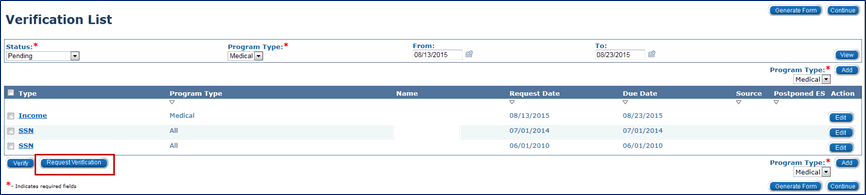
Users can utilize the Request Verification button on the Verification List page to manually request verifications from the interface sources listed below:
Access the case through Person Search or enter the Case Number in the quick search field from Task Navigation and click the Go button.
Complete all data collection pages.
Navigate to the Verification List page.
Click Eligibility from Global Navigation.
Click Customer Information from Local Navigation.
Click Verifications from Task Navigation. The Verification List page displays.
Select Pending from the Status drop-down menu.
Select Medical from the Program Type drop-down menu.
Select the check box for the record(s) to verify.
Click the Request Verification button.
Records verified by interfaces are identified by a Source field on each corresponding data collection detail page.
The Request Verification button on the Verification List page allows the user to call the Federal and State Interfaces. The button is available when there is an Active or Pending program and there are Pending verifications.
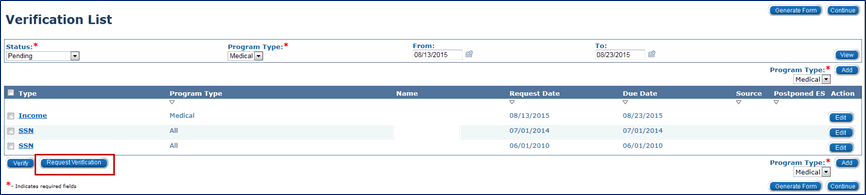
These verification items invoke a call to one of the interfaces:
|
Verification Item |
Interface Called |
|
|
| Vital Statistics | HUB-SSA | ||
| Vital Statistics US Citizenship | HUB-SSA | ||
| Living Arrangement | HUB-SSA | ||
| INS Document | VLP | ||
| Income | KDOL-Wages, TALX, KDOL-UI, KPERS, SDX | ||
| No Income Reported | KDOL-Wages, TALX, KDOL-UI, KPERS, SDX |
See Other Helpful Information - Verifications
If the call to the HUB was sent successfully and it was able to verify the information, the Verification Detail page may be populated with the Source field displaying Federal, Status as Verified and the Description as SSA CALL; Success.
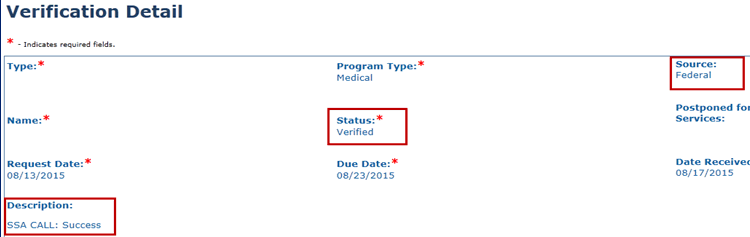
The main fields we are focusing on are the Description, the Status, and the Source. For descriptions of the fields, see the Verification Job Aid on the Repository.
If the call to the HUB was sent successfully and it was not able to verify all of the information, the Verification Detail page reflects the Source field populated as Federal, the Status as Pending and the Description may indicate “SSA Call: SSN Not Verified; SSN exists; there is a match on the DOB but not on name.”
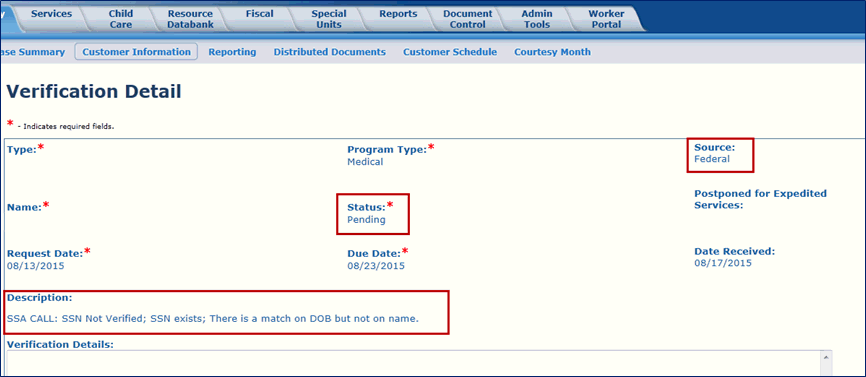
A complete list of descriptions that could be returned is listed in the Verification Job Aid on the Repository.
|
Description |
Action Needed |
|
|
| SSA CALL: SSN Not Verified; SSN exists; There is a match on DOB but not on name. | Name must be updated to re-request. Follow instructions for manual verification if necessary. | ||
| SSA CALL: SSN Not Verified; SSN exists; There is a match on name but not on DOB. | DOB must be updated to re-request. Follow instructions for manual verification if necessary. | ||
| SSA CALL: SSN Not Verified; SSN exists; There is no match on name or DOB. | Name and DOB must be updated to re-request. Follow instructions for manual verification if necessary. | ||
| SSA CALL: SSN Not Verified; SSN does not exist on the Numident, is marked for deletion, or is inaccessible. | SSN must be updated to re-request. Follow instructions for manual verification if necessary. |
If an income record was found to be reasonably compatible by either KDOL or TALX (or both), the Status drop-down is populated with Verified and Source displays State as the value. The Description field varies as indicated in the chart below.
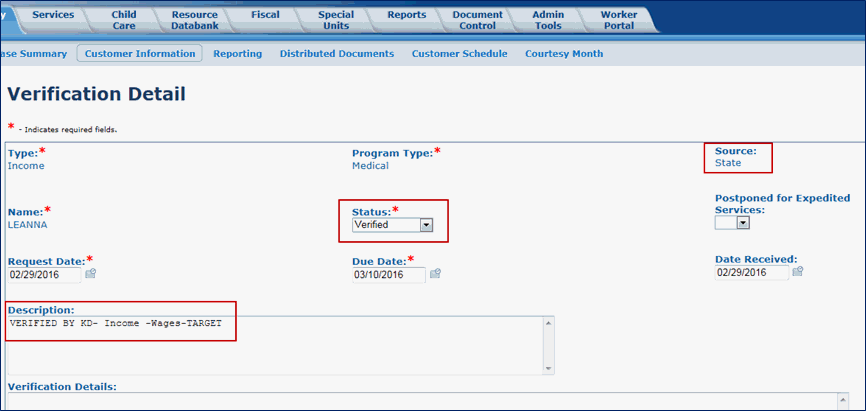
There are three variations to the Description response that are acceptable:
|
Description |
Interface |
|
|
| VERIFIED BY KD | KDOL verified as reasonably compatible | ||
| VERIFIED BY TX | TALX verified as reasonably compatible | ||
| VERIFIED BY KD, VERIFIED BY TX | Both KDOL and TALX verified as reasonably compatible |
Title II Income (SSA)
SSI
If the call to KDOL-Wages or TALX successfully located income and it was not able to verify the information via Reasonable Compatibility, the Verification Detail page indicates Pending in the Status drop-down menu. The Source field displays Requested from Hub.
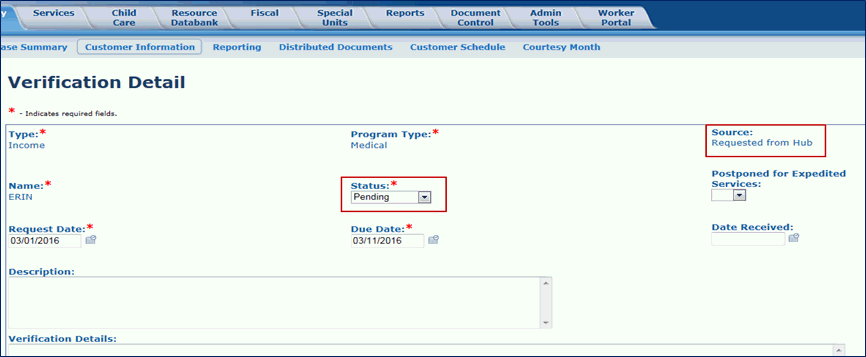
Additional information regarding the interfaces can be found in Interface Updates – KEES (located in the Kansas Family Medical Assistance Manual in Family Medical Policy Memos > #2015-06-05 KEES Implementation Instructions – Eligibility Processing > Interface Updates Guide).