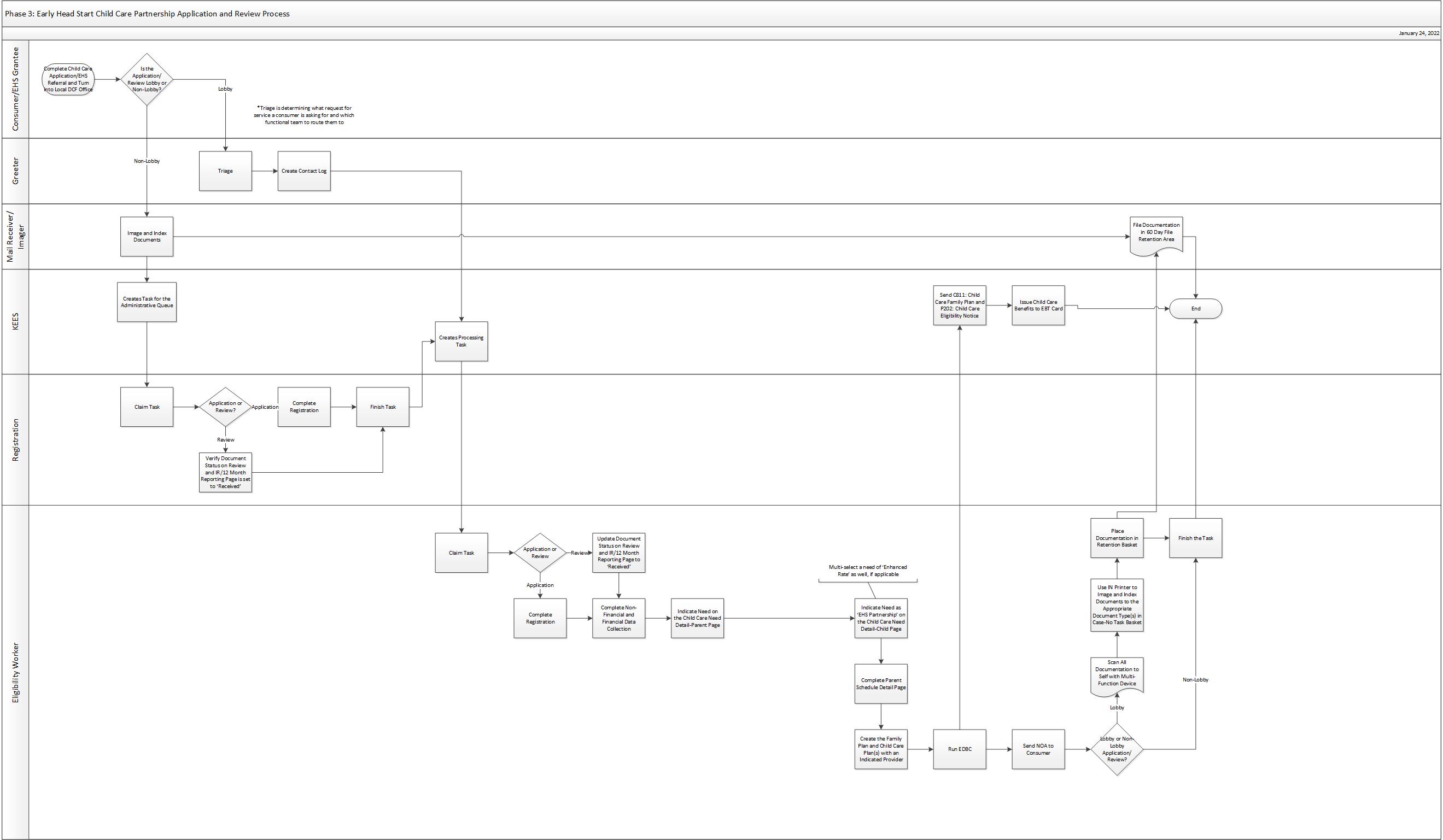
When a parent signs the Referral for Child Care Assistance for Participants in Kansas Early Head Start Child Care Partnerships (KEHS/CCP) they are authorizing the Early Head Start grantees to receive copies of their Child Care correspondence. Follow the steps below to add the grantees as Additional Correspondent Recipients:
On the Case Summary page, click the View Details button in the Child Care program block. The Child Care Detail page displays.
Click the Edit button. The Child Care Detail page displays.
Click the Add button in the Administrative Roles section. The Administrative Role Detail page displays.
Select Additional Correspondence Recipient from the Administrative Role dropdown menu. The Resource field dynamically displays.
Click the Select button under Resource. The Select Resource page displays.
Enter KEHS in the Name field then click the Search button. The Select Resource page redisplays with search results.
Click the radio button for the grantee that is listed on the Kansas Early Head Start Signature line of the referral.
NOTE: If the grantee you are searching for has two entries, select the mailing address line (the PO Box address).
Click the Select button. The Administrative Role Detail page displays with selected Resource.
Enter the todays date as the Begin Date using the <mm/dd/yyyy> format.
Click the Save and Return button. The Child Care Detail page displays.
Click the Save and Return button. The Case Summary page displays.
When an application for Child Care is received and the parent is participating in the Early Head Start Partnership, often the parent need and parent schedule is not known. Use the guidance below to complete the pages.
For the Child Care Need Parent: If the Parent Need Reason is unknown, select the Need Reason of EHS Partnership.
For the Child Care Need Child: Select the Need Reason of EHS Partnership.
For the Parent Schedule List: Enter a Parent Schedule of Monday - Friday; 8:00 AM - 5:00 PM.
Complete the calculation of the Family Plan
NOTE:The Child Need Reason of EHS Partnership gives a $0 Family Share on the Family Plan.
Run EDBC as needed.
NOTE: The Child Need Reason of EHS Partnership waives the Resource Test at EDBC.
This business process flow shows the high level steps utilized to process an Early Head Start (EHS) Child Care Partnership application or review.
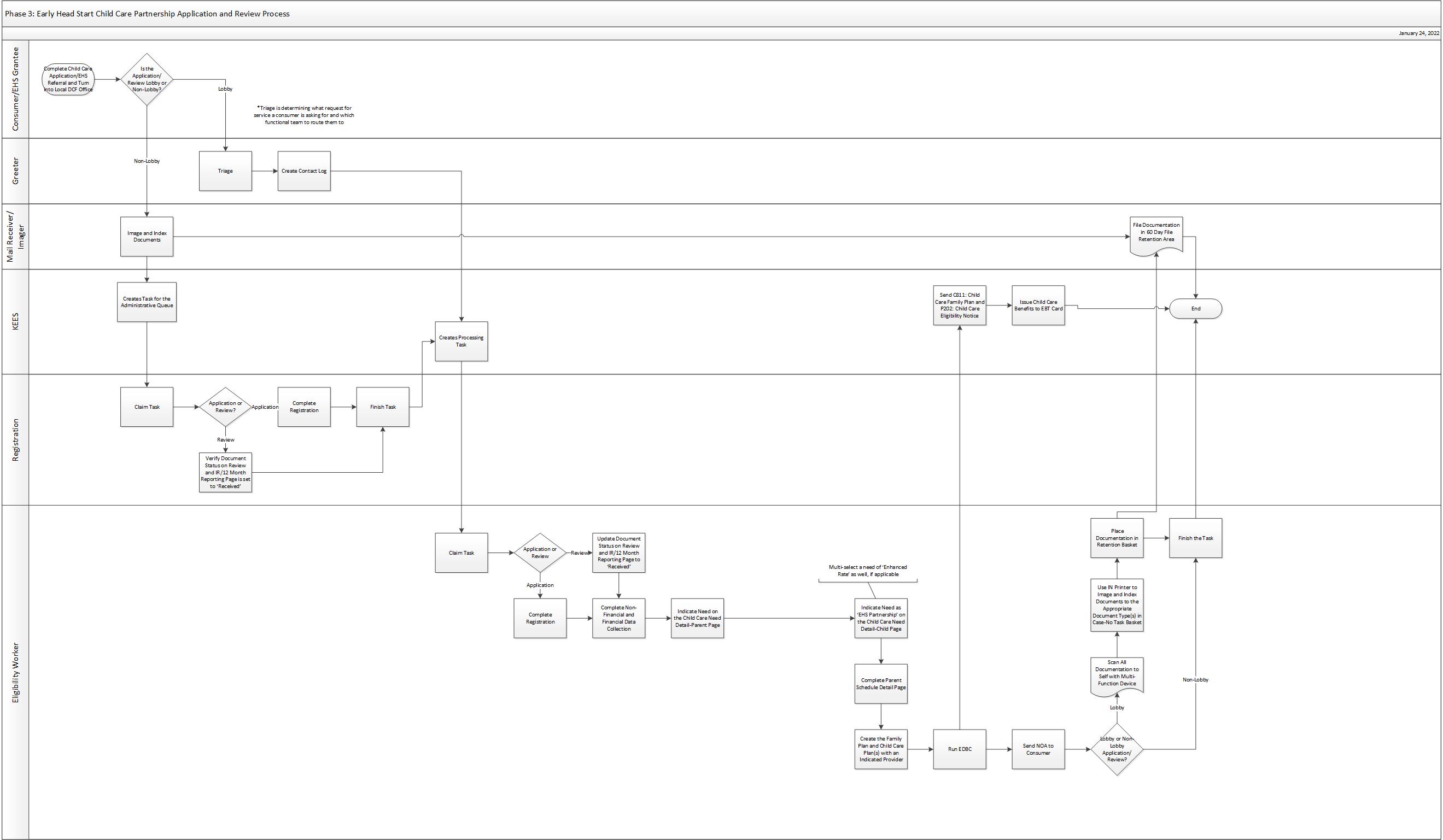
All EHS Child Care Partnership applications and reviews are filed via a paper application and contain a referral form from EHS. These applications will carry an ‘Accelerated’ priority in KEES, meaning staff will process these applications within 7 business days. Follow the below steps when processing in the Non-Lobby or Lobby.
Triage the mail
Date Stamp all documents that have appropriate signatures
Sort all documents into their appropriate areas as outlined in Non-Lobby processes.
Prepare documents for Imaging
Separate Applications/Reviews, remove staples, paper clips or any other objects that could get caught in the scanner
Image and Index documents by priority using the guidance below to generate a task.
Accelerated Application
Application Plan: KEES New Application
Basket: Application
Document Type for Application: Accelerated Application
Document Type(s) for Supporting Documents: See DCF Imaged Forms Desk Aid
Barcoded Review
Application Plan: KEES Barcoded Document
Basket: Case-Task
Document Type: Barcoded Document
Document Type(s) for Supporting Documents: See DCF Imaged Forms Desk Aid
Review with NO Barcode
NOTE: Research Case Name and Case Number and write in the upper right hand corner
Application Plan: KEES Case
Basket: Case-Task
Document Type: Review
Document Type(s) for Supporting Documents: See DCF Imaged Forms Desk Aid
Access the Task Inventory page to claim the Registration task from the Administrative queue.
Application-Registration with a priority of Accelerated
Review-Registration
Applications: Register the program(s) in KEES. This includes updating the address if needed.
Reviews: The Document Status for Barcoded Reviews will automatically update to ‘Received’ in KEES when they are imaged using the ‘Barcoded Document’ document type. If the Review does not have a barcode, manually update the Document Status to ‘Received’ on the Review and IR/12 Month Reporting List page.
Finish the task with a status reason of DCF-Complete and click the Complete button to automatically generate a processing task for the appropriate team.
Access the Task Inventory page and click the task hyperlink to claim the appropriate processing task from the team queue.
Red: Process Application with a priority of Accelerated
Blue: Process Review
Process Application or Review utilizing the following steps. Use the BPM Cold Call and Collateral Contact processes if needed.
Complete Non-Financial and Financial data collection pages.
Complete Child Care Data Collection pages and indicate a child need of ‘EHS Partnership’ on the Child Care Need Detail-Child page.
Run EDBC. Remember to use the ‘RE’ Run Reason when processing a review.
Send approval NOA to the consumer (see Generating a Form). KEES will send the Family Plan and applicable Provider notification.
Print all electronic documentation to ImageNow utilizing IN Printer in the Case No-Task basket.
Finish the task using the appropriate status reason from below and click the Complete button.
DCF – Complete: Application/Review is processed and a determination is given
DCF – Pending: Application/Review cannot be fully processed and a determination is not given
Triage the consumer’s request for service.
Create a Contact Log to generate a task for the appropriate team. Create the Contact Log from the context of the case if there is an EES Non-Medical Case Number in KEES. An active, pending, denied, or discontinued status of the program(s) on the Case Number does not matter. Select ‘General Inquiry-No Established Case’ from the Contacted By drop-down menu if the consumer does not have a Non-Medical case number in KEES. KEES auto journals information from the Contact Log, including Additional Notes. Use the chart below for guidance on creating a Contact Log by team.
| Team | Contact Type | Contacted By | Location | Agency | Category | Contact Reason | Additional Notes |
|---|---|---|---|---|---|---|---|
| Red | Walk In | Household Member OR General Inquiry – No Established Case | Current Office Location | DCF | EES Program Request | Red-TANF/Refugee/Child Care | Include the name of the person in the lobby and any standard comments |
| Blue | Walk In | Household Member | Current Office Location | DCF | EES Program Request | Blue-Review | Include the name of the person in the lobby and any standard comments |
Access the Task Inventory page and click on the Task hyperlink to claim the Task
Red Team – TANF/RCA/CC-Application
Blue Team – Process Review
Applications: Register the program(s) in KEES. This includes updating the address if needed.
Reviews: Manually update the Document Status to ‘Received’ on the Review and IR/12 Month Reporting List page.
Process Application or Review utilizing the following steps. Use the BPM Cold Call and Collateral Contact processes if needed.
Complete Non-Financial and Financial data collection pages.
Complete Child Care Data Collection pages and indicate a child need of ‘EHS Partnership’ on the Child Care Need Detail-Child page.
Run EDBC. Remember to use the ‘RE’ Run Reason when processing a review.
Send approval NOA (see Generating a Form) to the consumer. KEES will send the Family Plan and applicable Provider notification.
Image and Index all paper and electronic documents to ImageNow utilizing IN Printer. Paper documentation must be scanned to the user utilizing the office’s Multi-Function Device prior to imaging. Use the imaging guidance below:
Application
Application Plan: KEES Case
Basket: Case-No Task
Document Type for Application: Application
Document Type(s) for Supporting Documents: See DCF Imaged Forms Desk Aid
Review
Application Plan: KEES Case
Basket: Case-No Task
Document Type for Review: Review
Document Type(s) for Supporting Documents: See DCF Imaged Forms Desk Aid
Place paper documentation in the Retention basket.
Finish the task using the appropriate status reason from below and click the Complete button.
DCF – Complete: Application/Review is processed and given a determination
DCF – Pending: Application/Review cannot be fully processed and a determination is not given
Retrieve all documents and file in the 60 day file retention area by date imaged.
EHS Child Care Partnership is indicated in KEES on the Child Care Need Detail-Child page with a need of ‘EHS Partnership’.
The ‘EHS Partnership’ need reason gives the family a $0 family share and waives the resource limit.
Children can have a need of ‘EHS Partnership’ and ‘Enhanced Rate’.
A referral must be received from EHS in order to process Child Care as EHS Partnership. If a referral is not received, the consumer must meet all regular Child Care Subsidy requirements as outlined by policy.
Policies around cooperating with Child Support Services apply.
Child Care rules in KEES will automatically determine an aid code of ‘Income Eligible’ or ‘TANF Eligible’.
The Family Share should always be $0 for families with at least one child receiving Child Care from EHS.
A Person and Program case flag titled Kansas Early Head Start Child Care Partnership has been added to KEES to be utilized for KEHS child care cases. This is a way to flag these cases so that their eligibility is not inadvertently changed at Review. On the Case/Person Assign Flag Detail page, enter the KEHS child care plan start date as the Begin Date. Enter the last day of the child care period as the End Date. At review, staff should extend the End Date if the family continues to be eligible for KEHS child care. See Setting a Case Flag for detailed steps.
When a parent signs the Referral for Child Care Assistance for Participants in Kansas Early Head Start Child Care Partnerships (KEHS/CCP) they are authorizing the Early Head Start grantee to receive copies of their Child Care correspondents. See Early Head Start Partnership Child Care for detailed steps.