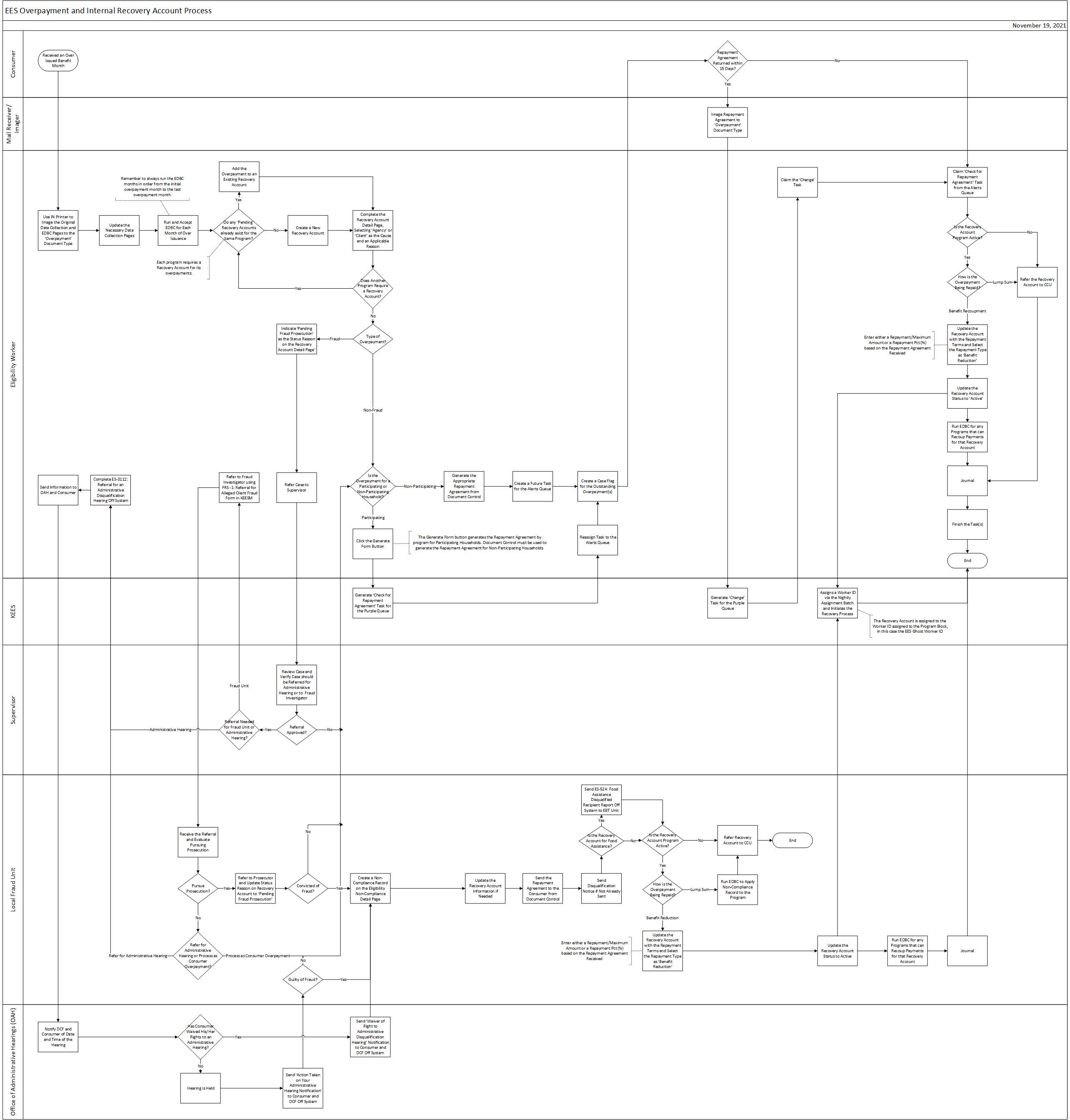
This business process flow shows the high level steps utilized to process Food Assistance, Child Care, and Cash overpayments.
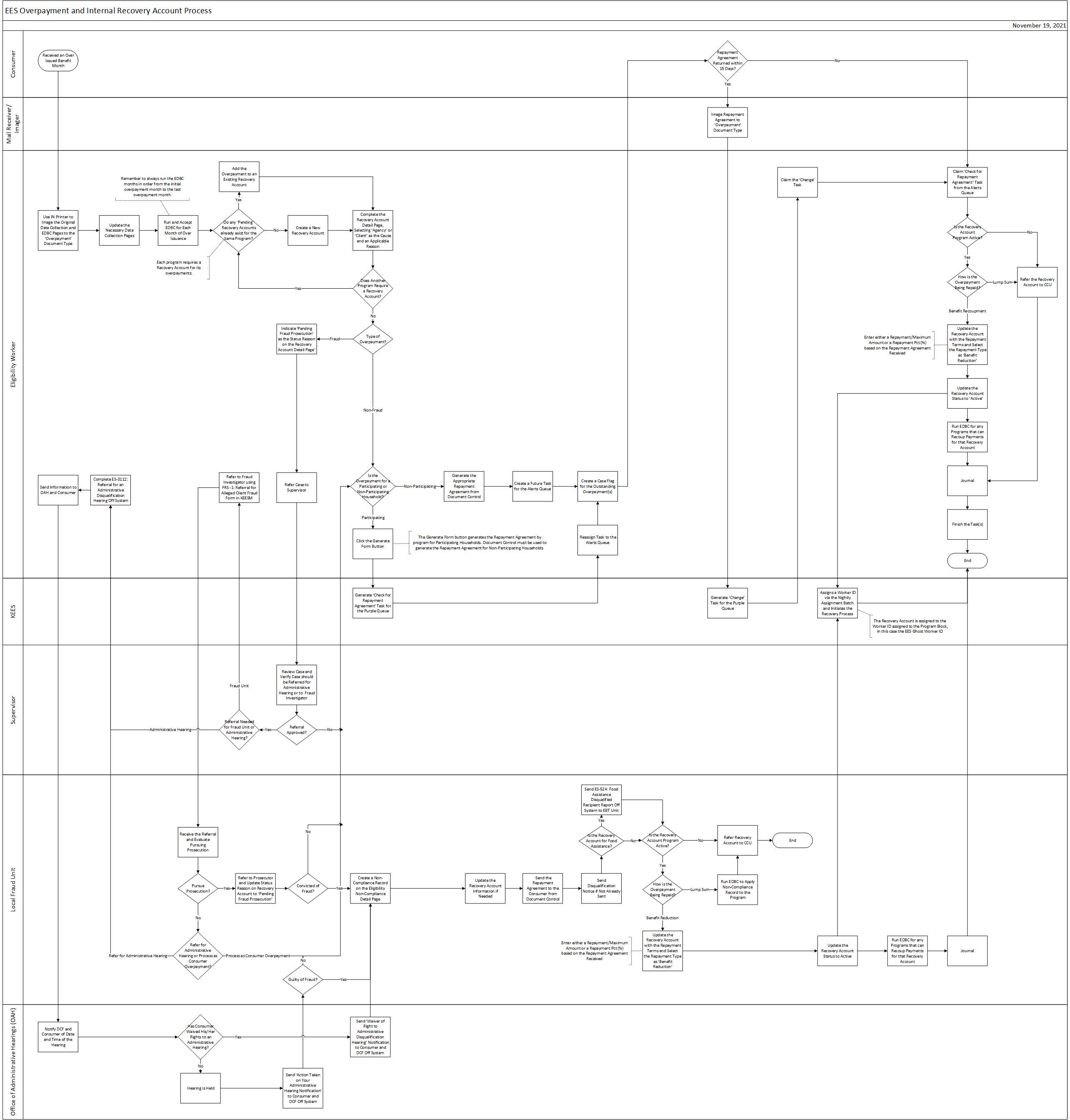
The business process steps for this process are broken down into separate sections:
Purple/Blue/Green/Red Team:
Screenshot all original data collection pages and paste them into one Word document, use IN Printer to image the Word document with the original data collection pages to the ‘Overpayment’ document type.
Update the necessary data collection pages. See Non-Financial Data Collection and Financial Data Collection for additional information on completing these pages.
NOTE: If earned income deductions should be disallowed according to KEESM 11124, then income must be captured in the Unreported Amount field on the Income Amount Detail page.
Run EDBC for each month of over issuance.
NOTE: Remember to always run the EDBC months in order from the initial overpayment month to the last overpayment month.
Determine if any ‘Pending’ recovery accounts already exist for the same program being processed. Each program with an over issuance requires a recovery account for its overpayments.
Add the overpayment to the existing recovery account if there is already a ‘Pending’ recovery account for the same program. See Adding an Overpayment to an Existing Recovery Account for detailed steps.
Create a new recovery account if there is not already a ‘Pending’ recovery account for the same program.
Complete the Recovery Account Detail page. See STEPS 13-24 of Processing Overpayments for detailed steps.
Select ‘Agency’ or ‘Client’ as the Cause and an applicable Reason.
Repeat the recovery account creation process if there is another program that requires a recovery account.
If the overpayment is for a participating household, click the Generate Form button on the Recovery Account Detail page and send the Repayment Agreement to the Consumer
A832: TANF Repayment Agreement – Agency/Consumer Recipient
F832: FA Repay Agreement – Agency – Consumer Error Participating HH
C911: Child Care Benefit Repayment Agreement
NOTE: Clicking this button triggers KEES to generate a ‘Check for Repayment Agreement’ task for the Purple queue with a due date 15 days from the current date.
Locate the ‘Check for Repayment Agreement’ task and reassign it to the Alerts queue.
If the overpayment is for a non-participating household, use Document Control to generate the appropriate Repayment Agreement form. Create a manual future task for the Alerts queue to verify the Repayment Agreement is returned.
Create a Case Flag for the outstanding overpayment.
The consumer has 10 days to return the Repayment Agreement. If it is returned, it is imaged to the ‘Overpayment’ document type by the Mail Receiver/Imager, which generates a ‘Change’ task for the Purple queue. The EES Overpayment Process resumes when the Purple team claims the ‘Change’ task from the imaged Repayment Agreement or when the ‘Check for Repayment Agreement’ task becomes due 15 days later in the Alerts queue.
Claim the ‘Change’ task and/or ‘Check for Repayment Agreement’ task.
Check to see if the program with the overpayment is active.
If the program is not active, refer the recovery account to CCU, Journal and finish the task(s) with a Status Reason of ‘DCF-Complete’.
If the program is active, check to see how the consumer indicated they would like to make payment.
Lump Sum: Refer the recovery account to CCU.
Finish the Task(s) with a Status Reason of ‘DCF-Complete’.
Benefit Recoupment or did not return the Repayment Agreement: Update the recovery account with the Repayment Terms and select the Repayment Type as ‘Benefit Reduction’. See Setting a Recoupment for detailed steps.
NOTE: Enter either a Repayment/Maximum Amount OR a Repayment Pct (%) based on the Repayment Agreement received. If the Repayment Agreement was not returned, enter $10 or 10%.
Update the recovery account Status to ‘Active’ to initiate the recovery process.
Run EDBC for any programs that can recoup payments for that recovery account.
Finish the Task(s) with a Status Reason of ‘DCF-Complete’.
Purple/Blue/Green/Red Team:
Screenshot all original data collection pages and paste them into one Word document, use IN Printer to image the Word document with the original data collection pages to the ‘Overpayment’ document type.
Update the necessary data collection pages. See Non-Financial Data Collection and Financial Data Collection for additional information on completing these pages.
NOTE: Income must be captured in the Unreported Amount field on the Income Amount Detail page in order to disallow earned income deductions for overpayments. See KEESM 11124 for information regarding when to disallow earned income deductions.
Run EDBC for each month of over issuance.
NOTE: Remember to always run the EDBC months in order from the initial overpayment month to the last overpayment month.
Determine if any ‘Pending’ recovery accounts already exist for the same program being processed. Each program with an over issuance requires a recovery account for its overpayments.
Add the overpayment to the existing recovery account if there is already a ‘Pending’ recovery account for the same program. See Adding an Overpayment to an Existing Recovery Account for detailed steps.
Create a new recovery account if there is not already a ‘Pending’ recovery account for the same program.
Complete the Recovery Account Detail page. See STEPS 13-24 of Processing Overpayments to detailed steps.
Select ‘Fraud (Cash/Child Care)(FR)’ or ‘Fraud (Food Assistance)(FR)’ as the Cause and an applicable Reason.
Repeat the recovery account creation process if there is another program that requires a recovery account.
Refer the case to a supervisor for approval.
NOTE: If the supervisor does not think the case is fraudulent, follow the steps outlined in the Setting Up Overpayments: Non-Fraud section above.
Refer the case to the Fraud Unit if the overpayment amount is greater than or equal to $1000. For Child Care, refer the case to the Fraud Unit if the overpayment amount is greater than $2500.
For all programs except Child Care, refer the case for an Administrative Disqualification Hearing if the overpayment amount is less than $1000. For Child Care, refer the case for an Administrative Disqualification Hearing if the overpayment amount is less than $2500.
Purple/Blue/Green/Red Team:
Complete the FRS-1: Referral for Alleged Client Fraud off system and obtain a Supervisor’s signature to refer the case to a Fraud Investigator.
Investigate and evaluate the referral for prosecution.
NOTE: See the Setting Up Overpayments: Non-Fraud section above, or the Administrative Disqualification Hearing Referrals section below, for process guidelines on how to handle fraud claims not eligible for prosecution.
Update the Status Reason on the Recovery Account Detail page to ‘Pending Fraud Prosecution’.
Follow the steps below if the consumer was prosecuted and found guilty of fraud.
NOTE: See the Setting Up Overpayments: Non-Fraud section above if the consumer was not found guilty of fraud.
Create a Non-Compliance record on the Eligibility Non-Compliance Detail page. See Adding a Non-Compliance Record for detailed steps.
Food Assistance:
Name: Select the consumer’s name
Type: Fraud – FA
Reason: 1st violation, 2nd violation, or 3rd violation
Program Type: Select Food Assistance
Begin Date: Indicate the first day of the month the penalty should apply
Name: Select the consumer’s name
Type: Fraud – TANF and CC
Reason: 1st violation
Program Type: Select Child Care and TANF/RCA
Begin Date: Indicate the first day of the month the penalty should apply
Update the Recovery Account Detail page, if needed.
Send the Repayment Agreement to the Consumer from Document Control.
A831: TANF Repay Agreement-Fraud Recipient
F831: FA Repayment Agreement – Fraud – Participating Household
C911: Child Care Benefit Repayment Agreement
NOTE: Do not use the Generate Form button from the Recovery Account Detail page. This will generate a task for the Purple team.
Send Disqualification Notice from KEES if not already sent
F827: FA Fraud Disqualification Nonparticipating Individual
F828: FA Fraud Disqualification – Permanent
F830: FA Fraud Disqualification – Participating Household
Standard Copy and Paste Text in the V808 for the following scenarios:
Send the ES-524: Food Assistance Disqualified Recipient Report off system to the EBT Unit if the recovery account is associated to Food Assistance. Information on this form is used by EES Administration Staff to report on individuals disqualified for fraud to the Electronic Disqualified Recipient
The consumer has 10 days to return the Repayment Agreement. The process resumes when the Repayment Agreement is returned by the consumer or when 10 days has passed without a returned form.
Check to see if the program with overpayment is active.
If the program is not active, refer the recovery account to CCU.
If the program is active, check to see how the consumer indicated they would like to make payment.
Lump Sum: Run EDBC to apply the non-compliance record to the program and refer the recovery account to CCU.
Benefit Recoupment or did not return the Repayment Agreement: Update the recovery account with the Repayment Terms and select the Repayment Type as ‘Benefit Reduction’. See Setting a Recoupment for detailed steps.
NOTE: Enter either a Repayment/Maximum Amount OR a Repayment Pct (%) based on the Repayment Agreement received. If the Repayment Agreement was not returned, enter $10 or 20% for Cash and Child Care claims or $20 or 20% for Food Assistance claims.
Update the Recovery Account Status to ‘Active’ to initiate the recovery process.
Run EDBC for any programs that can recoup payments for that recovery account.
Purple/Blue/Green/Red Team or Local Fraud Unit:
Complete the ES-3112: Referral for an Administrative Hearing form off system, and obtain a Supervisor’s signature.
Send the referral information to the Office of Administrative Hearings (OAH) and the consumer.
OAH:
Notify DCF and the consumer of the date and time of the hearing.
Give the consumer an opportunity to waive his or her right to an Administrative Hearing.
Send appropriate notification to the consumer off system:
Hearing held and found guilty: Action Taken on Administrative Disqualification Hearing (Guilty)
Hearing held and found not guilty: Action Taken on Administrative Disqualification Hearing (Not Guilty)
Hearing waived: Waiver of Right to Administrative Disqualification Hearing
Purple/Blue/Green/Red Team or Local Fraud Unit:
NOTE: Follow the Overpayments: Non-Fraud process above if the consumer is found Not Guilty.
If found guilty:
Create a Non-Compliance record on the Eligibility Non-Compliance Detail page. See Adding a Non-Compliance Record for detailed steps.
Food Assistance:
Name: Select the consumer’s name
Type: Fraud – FA
Reason: 1st violation, 2nd violation, or 3rd violation
Program Type: Select Food Assistance
Begin Date: Indicate the first day of the month the penalty should apply
TANF:
Name: Select the consumer’s name
Type: Fraud – TANF and CC
Reason: 1st violation
Program Type: Select Child Care and TANF/RCA
Begin Date: Indicate the first day of the month the penalty should apply
Update the Recovery Account Detail page, if needed.
Send the Repayment Agreement to the Consumer from Document Control.
A831: TANF Repay Agreement-Fraud Recipient
F831: FA Repayment Agreement – Fraud – Participating Household
C911: Child Care Benefit Repayment Agreement
NOTE: Do not use the Generate Form button from the Recovery Account Detail page. This will generate a task for the Purple team.
Send Disqualification Notice from KEES if not already sent
F827: FA Fraud Disqualification Nonparticipating Individual
F828: FA Fraud Disqualification – Permanent
F830: FA Fraud Disqualification – Participating Household
Standard Copy and Paste Text in the V808 for the following scenarios:
Send the ES-524: Food Assistance Disqualified Recipient Report off system to the EBT Unit if the recovery account is associated to Food Assistance. Information on this form is used by EES Administration Staff to report on individuals disqualified for fraud to the Electronic Disqualified Recipient System (eDRS).
The consumer has 10 days to return the Repayment Agreement. The process resumes when the Repayment Agreement is returned by the consumer or when 10 days has passed without a returned form.
Check to see if the program with overpayment is active.
If the program is not active, refer the recovery account to CCU.
If the program is active, check to see how the consumer indicated they would like to make payment.
Lump Sum: Run EDBC to apply the non-compliance record to the program and refer the recovery account to CCU.
Benefit Recoupment or did not return the Repayment Agreement: Update the recovery account with the Repayment Terms and select the Repayment Type as ‘Benefit Reduction’. See Setting a Recoupment for detailed steps.
NOTE: Enter either a Repayment/Maximum Amount OR a Repayment Pct (%) based on the Repayment Agreement received. If the Repayment Agreement was not returned, enter $10 or 20% for Cash and Child Care claims, or $20 or 20% for Food Assistance claims.
Update the recovery account Status to ‘Active’ to initiate the recovery process.
Run EDBC for any programs that can recoup payments for that recovery account.
See KEESM 11000 for policy information regarding incorrect benefits and fraud determinations.
Overpayments cannot be determined and processed until the benefit has issued for the Overpayment month in KEES.
The Fraud Unit and OAH will continue to use their off system processes. KEES is only used to process overpayments and to research case information.
PARIS Staff will utilize this process to complete overpayments or refer to the Fraud Unit as needed.
Remember to always run the EDBC months in order from the initial overpayment month to the last overpayment month.
NOTE: If the overpayments occurred prior to KEES go-live, do not run EDBC. Instead, figure the overpayment off system and create an external recovery account. See Creating an External Recovery Account for detailed steps.
If benefits were issued out of KEES on a converted Child Care Family Plan, an external recovery account is required for a Child Care overpayment. See Creating an External Recovery Account for detailed steps.
Overpayments and Underpayments for benefit months issued out of KAECSES or KS Cares cannot be calculated in KEES. Instead, staff need to calculate the correct amount in KAECSES or off system. Create an External Recovery Account in KEES with the calculated amount to establish the Overpayment in KEES. See Creating an External Recovery Account for detailed steps. Use Manual EDBC to authorize an Underpayment for the calculated amount. Remember to take screen shots of any information changed in KAECSES when determining calculated amounts.
Eligibility Workers do not have access to exempt consumers from benefit recoupment. If this is necessary for any reason, the Eligibility Worker should email the CCU department, instructing them to make the necessary changes to the CCU details of the responsible party.
Overpayments can be added to existing accounts if the account is still in ‘pending’ status. All applicable, known overpayments should be assigned to the same existing recovery account before sending the repayment agreement and activating the account.
See the Non-Compliance Table for other types of non-compliances related to other areas of fraud. For example, what type of non-compliance to use when a consumer is convicted of buying or selling Food Assistance benefits, convicted of trading Food Assistance for guns, ammunition or explosives, etc.
When a consumer fails to cooperate with a Child Care and/or TANF fraud investigation, create a Non-Compliance record on the Eligibility Non-Compliance Detail page, run EDBC and use standard copy and paste text to notify the consumer. See TANF Denial – Fraud Non-Cooperation, TANF Discontinuance – Fraud Non-Cooperation or Child Care Fraud Non-Cooperation Disqualification for more detail.
Name: Select the consumer’s name
Type: Quality Control
Reason: State QC Non-Coop
Program Type: Select Child Care and TANF/RCA
Begin Date: Indicate the first day of the month the penalty should apply
Comments: Indicate the consumer failed to cooperate with a fraud investigation.
See the Child Care Provider Overpayment Process for guidelines on processing child care provider overpayments.