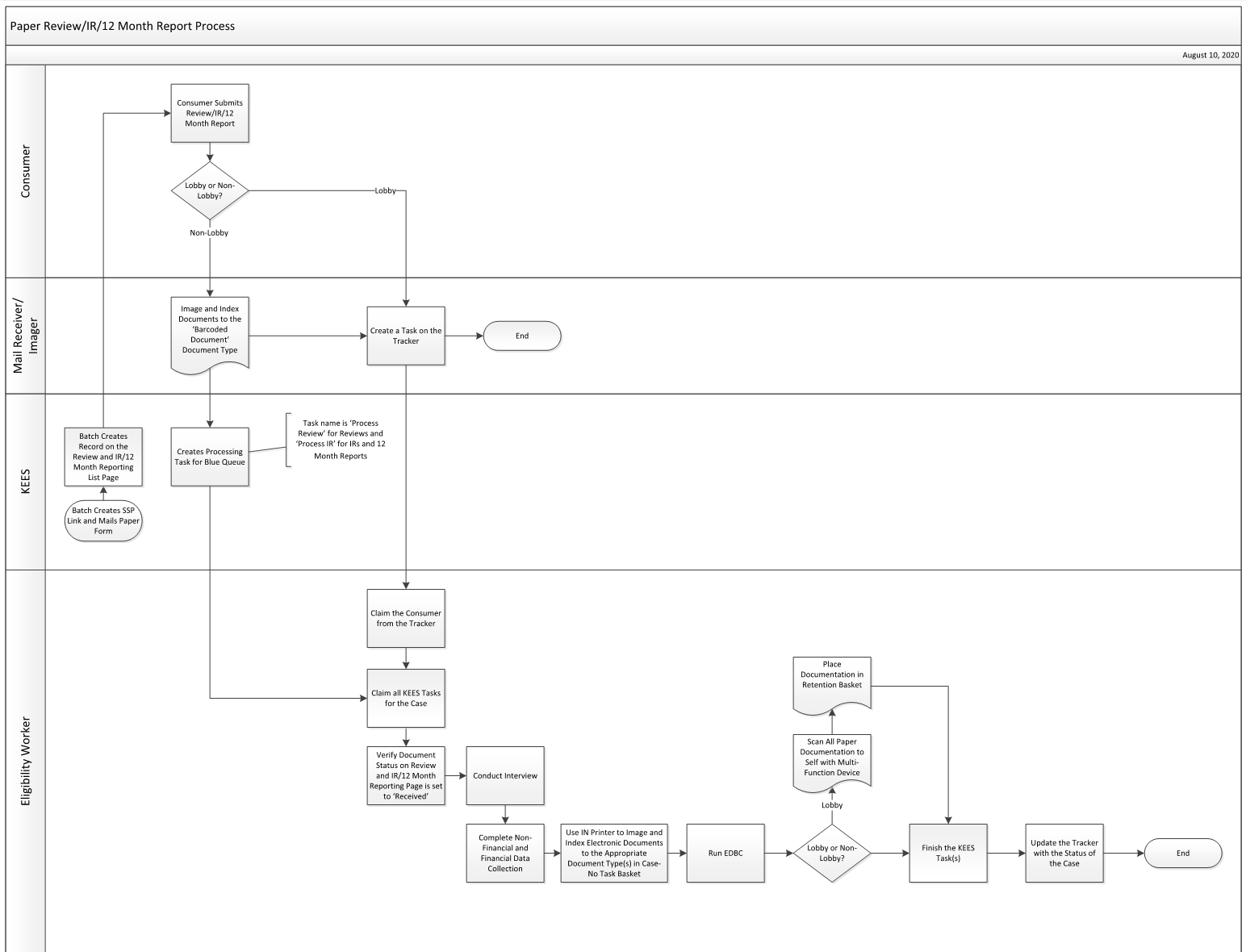
Non-Medical review types include the DCF Review Form (for TANF, FA, and or CC), the Food Assistance Interim Report Form, and the Food Assistance 12 Month Report Form. Reviews can be submitted by the consumer via the Self-Service Portal (SSP) or the paper form(s). See e-Reviews for more information on reviews submitted from the SSP. When a Review is submitted the Document Status is updated to Received one of the following ways:
Automatically
If the review is submitted via the SSP.
If the barcoded review form is submitted via fax, mail or in person, and the document barcode is scanned using the Barcode Application Plan and the Barcode document type.
Manually
Using the Review and IR/12 Month Reporting Detail page.
Note: Paper review forms without a barcode and scanned do not update the Document Status to Received on the Review and IR/12 Month Reporting Detail page.
This business process flow shows the high-level steps utilized to process Review/IR/12 Month Report.
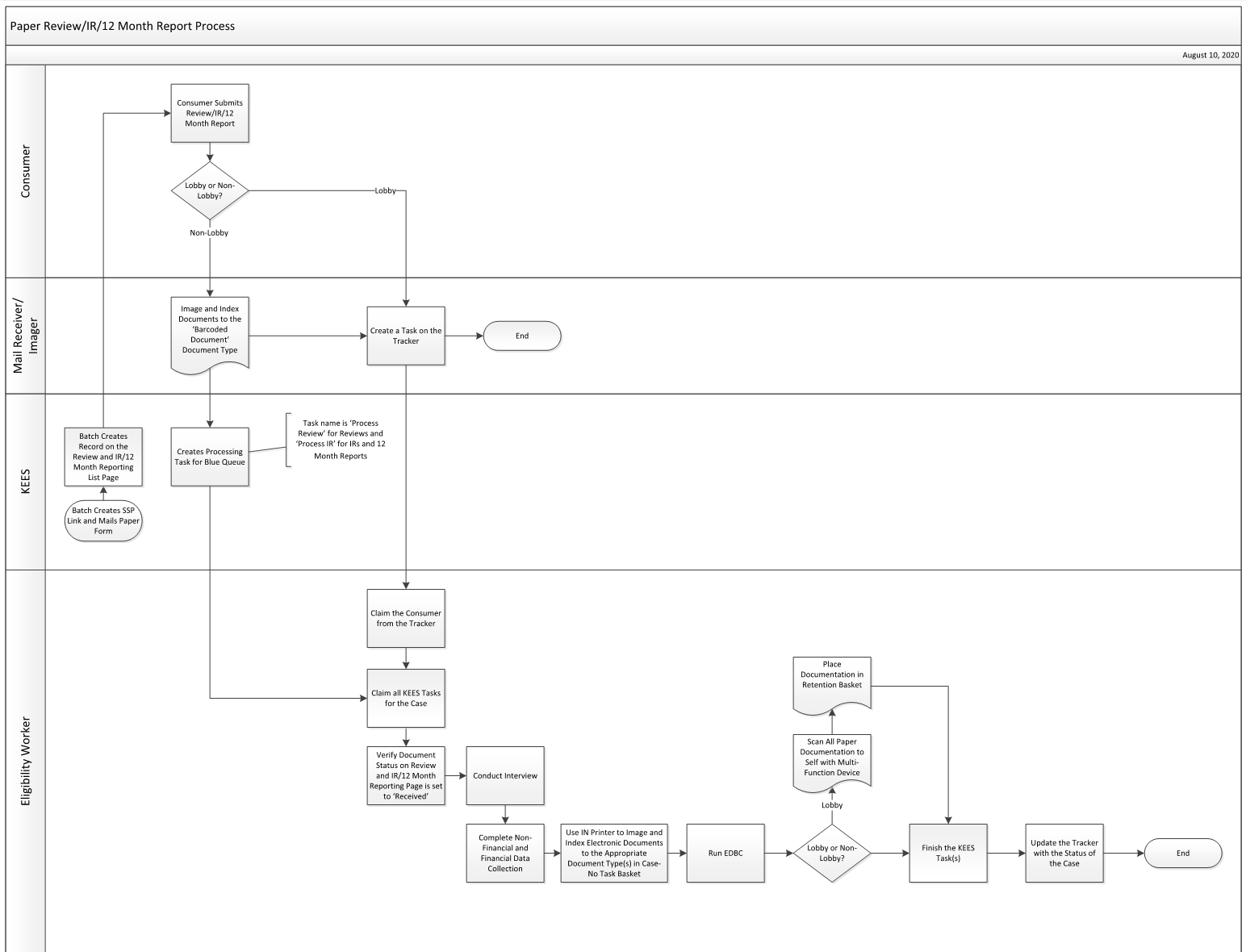
All EES Reviews, IRs & 12 Month Reports are sent to the consumer in paper form. When the consumer has an active SSP account, a link is also provided within the SSP for the consumer to submit their Review, IR or 12 Month Report electronically. See e-Reviews for more information on reviews submitted from the SSP. Follow the steps below when processing a paper Review, IR or 12 Month Report in the Lobby or Non-Lobby.
Mail Receiver/Imager
Triage the mail.
Date Stamp all documents that have appropriate signatures
Sort all documents into their appropriate areas as outlined in Non-Lobby processes
Prepare documents for Imaging
Separate Reviews/IRs/12 Months Report, remove staples, paper clips or any other objects that could get caught in the scanner
Image and Index documents using the guidance below to generate a task.
Barcoded Review/IR/12 Month Report
NOTE: Using this document type automatically updates the Document Status on the Review and IR/12 Month Reporting record to Received.
Application Plan: KEES Barcoded Document
Basket: Case-Task
Document Type: Barcoded Document
Document Type(s) for Supporting Documents: See DCF Imaged Forms Desk Aid
Review/IR/12 Month Report with NO Barcode
NOTE: Research Case Name and Case Number and write in the upper right-hand corner and update the Document Status on the Review and IR/12 Month Reporting record to Received.
Application Plan: KEES Case
Basket: Case-Task
Document Type:
Reviews: Review
IRs: IR
12 Month Reports: 12 Mo. Report
Late Reviews – Applications or Reviews received the month following due date are imaged as applications and processed by the Green or Red team.
Document Type(s) for Supporting Documents: See DCF Imaged Forms Desk Aid
Create a task on the Tracker.
Blue Team Worker
Claim the task from the Tracker.
From the context of the case, use Task Management to claim all tasks associate to the case fro KEES. NOTE: For Reviews, the task name is Process Review. For IR/12 Month Reviews, the task name is Process IR.
Use the BPM Cold Call and Collateral Contact processes to process the Review/IR/12 Month Report.
On the Review and IR/12 Month Reporting List page verify the Document Status updated to Received. If the Document Status displays as Sent manually update the status to Received. See Manually Updating the Review Document Status for detailed steps.
Indicate Review interview on the Customer Appointment Detail page if required
Complete the Non-Financial and Financial data collection pages
Run EDBC. Remember to use the appropriate Run Reason when processing a Review/IR/12 Month Report:
Review run reason: RE
IR run reason: IR
12 Month Report run reason: 12 Mo. Report
Send NOA to the consumer
Print all electronic documentation to ImageNow utilizing IN Printer in the Case No-Task basket. See DCF Imaged Forms Desk Aid.
Finish the task using the appropriate status reason from below and click the Complete button.
DCF – Complete: Application/Review is processed and a determination is given.
DCF – Pending: Application/Review cannot be processed and a determination is not given.
DCF – No Show: Application/Change required an interview was not completed
Update the Tracker with the status of the case.
Greeter:
Triage the consumer’s request for service.
Create a task on the Tracker.
Claim the task from the Tracker.
In the context of the case claim all outstanding tasks associated to the case through Task Management.
Manually update the Document Status from Sent to Received on the Review and IR/12 Month Reporting Detail page. See Manually Updating the Review Document Status for detailed steps.
Indicate an interview on the Customer Appointment Detail page if required.
Complete the Non-Financial and Financial data collection pages.
Image and Index all electronic documents to ImageNow utilizing IN Printer. See DCF Imaged Forms Desk Aid.
Run EDBC. Remember to use the appropriate Run Reason when processing a Review/IR/12 Month Report:
Review run reason: RE
IR run reason: IR
12 Month Report run reason: 12 Mo. Report
Send NOA to the consumer.
Image and Index all paper documents to ImageNow utilizing IN Printer. Paper documentation must be scanned to the user utilizing the office’s multi-function device prior to imaging. Use the imaging guidance below:
Review
Application Plan: KEES Case
Basket: Case-No Task
Document Type for Review: Review
Document Type(s) for Supporting Documents: See DCF Imaged Forms Desk Aid
IR
Application Plan: KEES Case
Basket: Case-No Task
Document Type for Review: IR
Document Type(s) for Supporting Documents: See DCF Imaged Forms Desk Aid
12 Month Report
Application Plan: KEES Case
Basket: Case-No Task
Document Type for Review: 12 Mo. Report
Document Type(s) for Supporting Documents: See DCF Imaged Forms Desk Aid
Place paper documentation in the Retention basket.
Finish the task using the appropriate status reason from below and click the Complete button.
DCF – Complete: Application/Review is processed and given a determination
DCF – Pending: Application/Review cannot be fully processed and a determination is not given
DCF – No Show: Application/Change required an interview was not completed
Update the Tracker with the status of the case.
The system research, capture, and indexing of barcoded documents occurs with one touch.
When an interview is required the Eligibility Worker will claim the task and follow the ‘cold’ call process. If the ‘cold’ call is unsuccessful, the Eligibility Worker should not complete data acceptance or process the Review. An interview record should be created on the Customer Appointment Detail page with ‘Scheduled’ selected as the status. The status reason on the claimed task should be updated to ‘DCF-No Show’.
Late Review Considerations:
12-Month Report is received late, meaning it is received after the Auto-Discontinuance Batch has been run, the user must take action to reopen the program block. What process should be used is determined by when the Late Review/IR is received. See Processing a Late Review or IR for guidance.
General Considerations:
Consumers who have an SSP account will still receive a paper Review/IR/12 Month Report.
When manually sending a Review/IR/12 Month Report at the consumer’s request go into the context of the case and send the Review/IR/12 Month Report from Distributed Documents. This will ensure the Review/IR/12 Month Report has a barcode.
Shared Data is when a data collection page in KEES has one data field used by both DCF and KDHE to collect information and determine eligibility.
Communication between agencies is required when certain data is created, updated or changed in KEES.
Batches will automatically create, send and close a Review/IR/12 Month Report. See Non-Interface Batches for additional information.