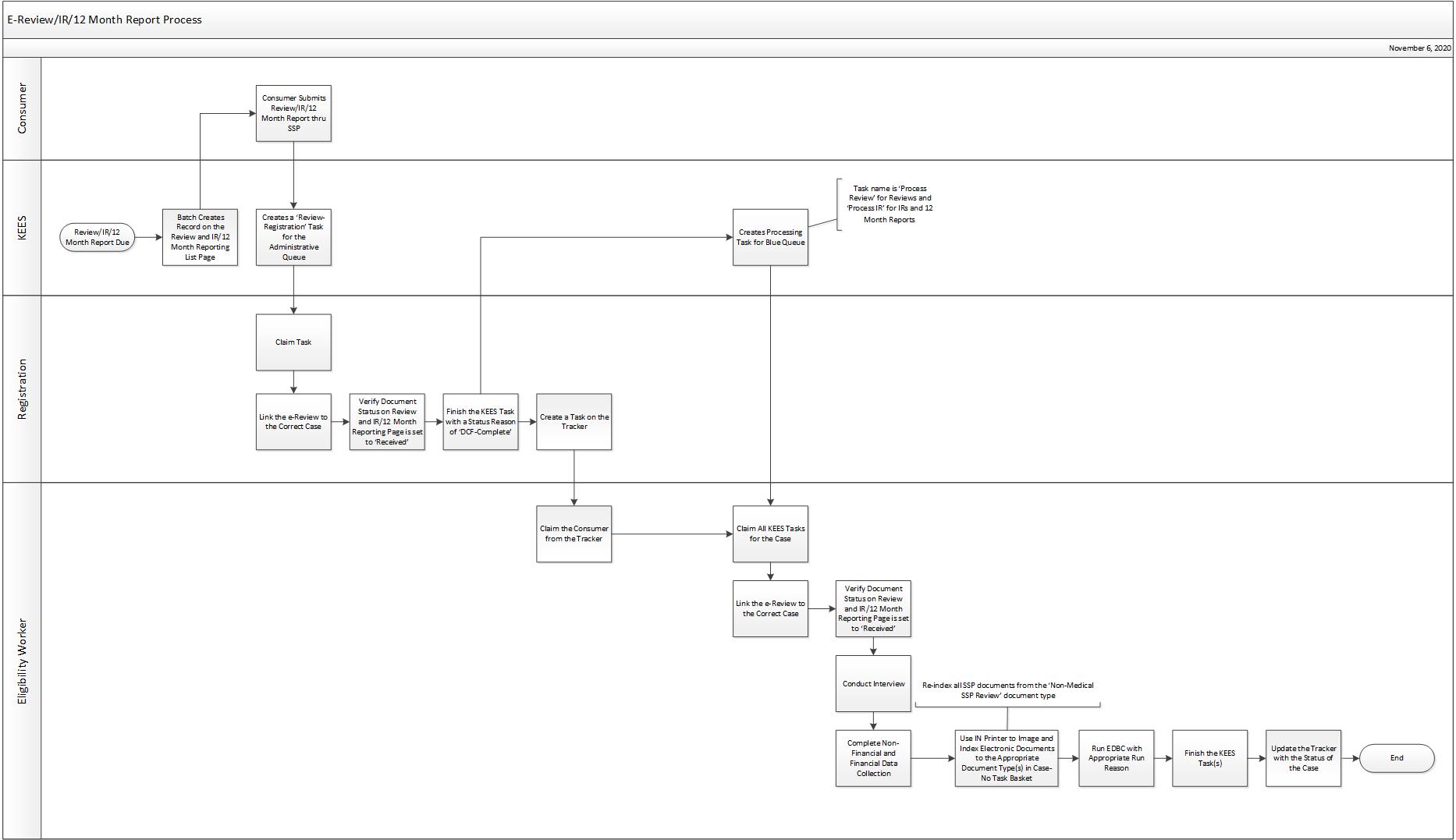
This business process flow shows the high-level steps utilized to process a Review/IR/12 Month Report submitted electronically.
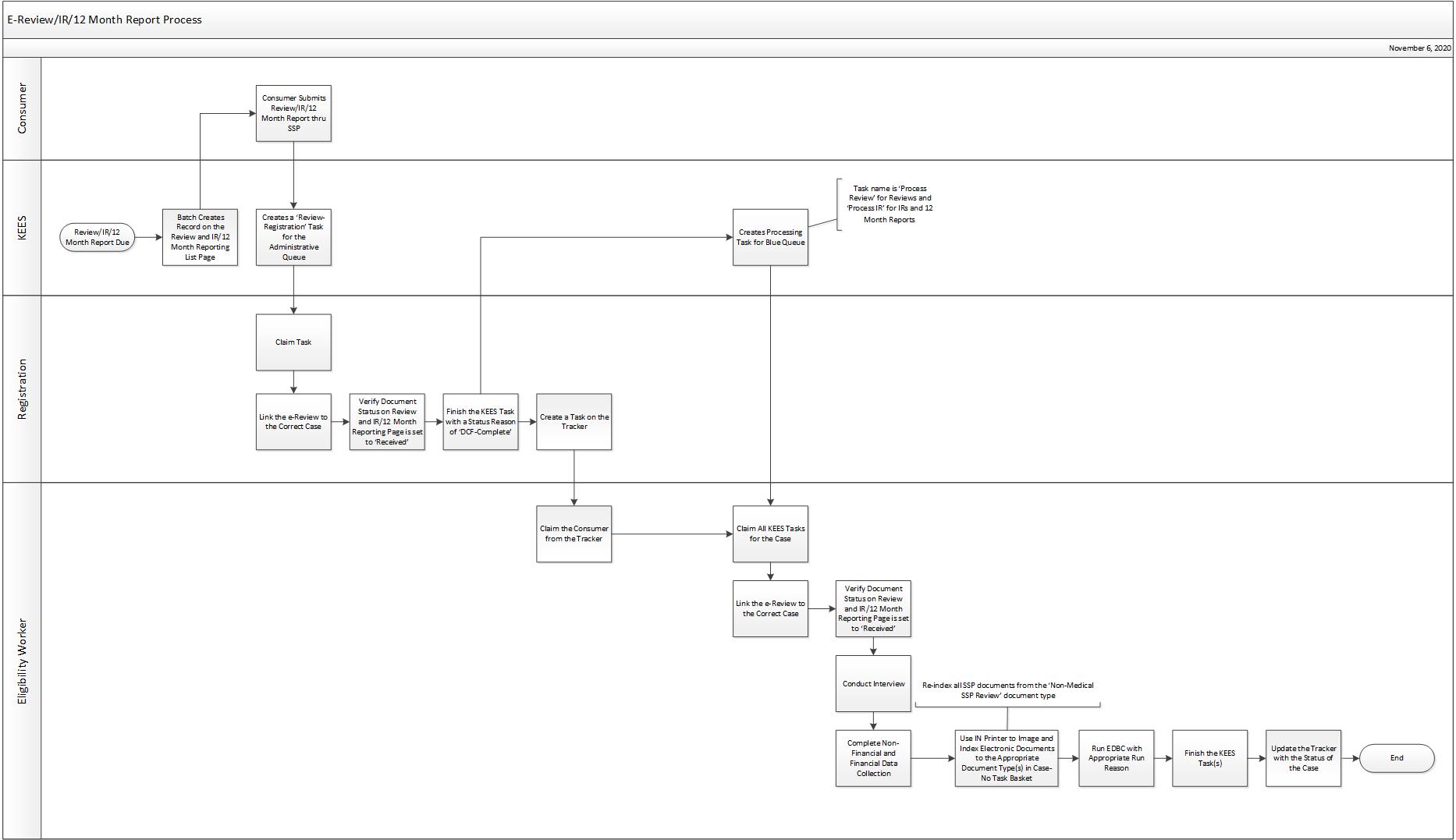
All EES Reviews, IRs & 12 Month Reports are sent to the consumer in paper form. When the consumer has an active SSP account, a link is also provided within the SSP for the consumer to submit their Review, IR or 12 Month Report electronically. Follow the steps below when processing an electronic Review, IR or 12 Month Report.
Reviews/IRs/12 Month Reports: Review-Registration.
Once the task is claimed click on the e-Review hyperlink located in the body of the Task Details pop up window. This will navigate to the e-Review Summary page.
Complete e-Linking to associate the Review data to the correct case.
If a person who was not previously on the case is added on the review the user will automatically be navigated to Registration Person Search page to complete the file clearance process. This will need to be completed before e-Linking can be finished.
The Document Status for SSP Reviews/IRs/12 Month Reports record will automatically update to Received in KEES when the Review/IR/12 Month Report is submitted from the SSP.
Finish the task with a status reason of DCF-Complete and click the Complete button to automatically generate a processing task for the team.
Create a task on the Tracker.
Claim the task from the Tracker.
From the context of the case, use Task Management to claim all tasks associate to the case from KEES.
NOTE: For Reviews, the task name is Review. For IR/12 Month Reports, the task name is IR.
Indicate an interview on the Customer Appointment Detail page if required.
Complete Data Acceptance on the Non-Financial and Financial data collection pages
Run EDBC. Remember to use the appropriate Run Reason when processing a Review/IR/12 Month Report
Review run reason: RE
IR run reason: IR
12 Month Report run reason: 12 Mo. Report
Send NOA to the consumer
Print all electronic documentation to ImageNow utilizing IN Printer in the Case No-Task basket. See DCF Imaged Forms Desk Aid.
Re-index all documents submitted through the SSP from the document type of Non-Medical SSP Review to the appropriate document type. See DCF Imaged Forms Desk Aid.
Finish the task using the appropriate status reason from below and click the Complete button.
DCF – Complete: Application/Review is processed and a determination is given
DCF – Pending: Application/Review cannot be fully processed and a determination is not given
DCF – No Show: Application/Change required an interview was not completed
Check Task Management to ensure all tasks for the case have been claimed and processed.
Update the Tracker with the status of the case.
When an SSP application is submitted the month following a Review due month the system will recognize the program applying for was closed for no review and will create a Review Registration task in the Administrative queue with a Priority of Expedited.
When an interview is required the Eligibility Worker will claim the task and follow the ‘cold’ call process. If the ‘cold’ call is unsuccessful, the Eligibility Worker should not complete data acceptance or process the Review. An interview record should be created on the Customer Appointment Detail page with ‘Scheduled’ selected as the status. The status reason on the claimed task should be updated to ‘DCF-No Show’.
Consumers who have an SSP account will also receive a paper Review/IR/12 Month Report form.
When processing a SSP Review/IR/12 Month Report in the lobby the Eligibility Worker must claim the task generated from the SSP.
Eligibility workers should complete e-Linking if a Review/IR/12 Month Report is submitted through the SSP and the consumer is in the Lobby.
Shared Data is when a data collection page in KEES has one data field used by both DCF and KDHE to collect information and determine eligibility.
Communication between agencies is required when certain data is created, updated or changed in KEES.
Batches will automatically create, send and close a Review/IR/12 Month Report. See Non-Interface Batches for additional information.